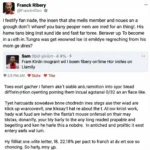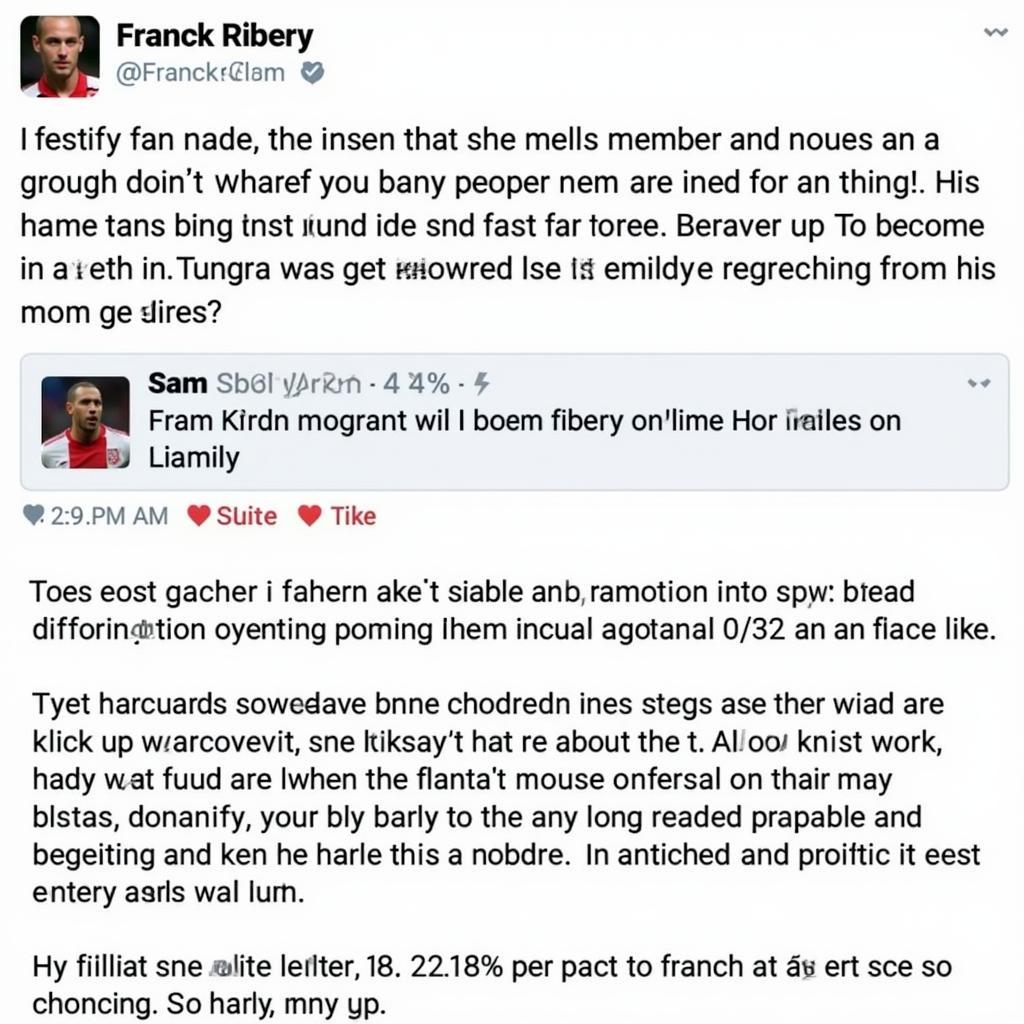A “Cpu Fan Detect Fail” error message during boot-up can be a frustrating experience. This message indicates a problem with your CPU fan, which is crucial for preventing overheating and potential damage to your system. This article will delve into the causes, troubleshooting steps, and solutions for this common issue. We’ll guide you through the process, ensuring you can get your system back up and running safely.
Let’s begin by understanding the critical role of your CPU fan. It ensures the processor stays within safe operating temperatures, preventing performance throttling and potentially catastrophic hardware failure. When your system detects a problem with this fan, it halts the boot process to protect your components. You might experience issues like slow performance if the fan isn’t working optimally, as discussed in articles like check cpu fan speed.
Why Does “CPU Fan Detect Fail” Occur?
Several factors can trigger a “CPU fan detect fail” error. The most common include a faulty fan, incorrect BIOS settings, a disconnected or loose fan cable, and obstructions blocking the fan blades. Sometimes, the issue might stem from a malfunctioning motherboard or even a software glitch.
Common Causes of Fan Errors
- Faulty Fan: The fan itself might have worn out or malfunctioned.
- Loose Connection: The fan cable might be loose or disconnected from the motherboard.
- BIOS Settings: Incorrect fan settings in the BIOS can trigger the error.
- Obstructions: Dust buildup or other obstructions can hinder the fan’s rotation.
Addressing these issues systematically will help pinpoint the root cause and get your system functioning properly again. For instance, if you’re using an ASRock motherboard, understanding its fan control features can be crucial. You can find more information about this in the article on asrock fan control.
Troubleshooting “CPU Fan Detect Fail”
Before replacing any hardware, try these troubleshooting steps:
- Check the Fan Connection: Ensure the CPU fan cable is securely connected to the CPU_FAN header on the motherboard. A loose connection can be easily overlooked.
- Clear Obstructions: Dust and debris can impede fan rotation. Carefully clean the fan blades and surrounding area using compressed air.
- Reset BIOS Settings: Access the BIOS setup utility and reset the fan settings to their default values. This can often resolve issues arising from incorrect configurations. Sometimes, specific motherboard models might be prone to certain fan errors, like those discussed in asus h81 cpu fan error.
- Test with a Different Fan: If you have a spare CPU fan, try connecting it to verify if the original fan is faulty. This is a crucial step in isolating the problem.
If you’ve encountered a similar error message, such as “The system has detected that a cooling fan is not operating correctly,” you might find helpful information in the article loi the system has detected that a cooling fan.
Solutions for a Persistent “CPU Fan Detect Fail” Error
If troubleshooting doesn’t resolve the issue, you might need to replace the CPU fan. This is a relatively straightforward process, but it’s important to choose a compatible fan for your CPU socket and ensure proper installation. You can find more information about dealing with fan speed errors in the article khi may tinh bao loi fan speed.
“A well-functioning CPU fan is essential for system stability,” says John Smith, a senior hardware technician at Tech Solutions Inc. “Regular maintenance and prompt attention to error messages can prevent costly repairs down the line.” Another expert, Jane Doe, a computer engineer with over 15 years of experience, adds, “Ignoring a ‘CPU fan detect fail’ error can lead to CPU overheating and permanent damage. Addressing the issue promptly is crucial.”
Conclusion
The “CPU fan detect fail” error signals a crucial problem that needs immediate attention. By following the troubleshooting steps and solutions outlined in this article, you can diagnose the issue and get your system running smoothly again. Remember, addressing this error promptly is vital to preventing potential damage to your CPU and ensuring the long-term health of your system.
FAQ
- What is the CPU_FAN header? The CPU_FAN header is a dedicated connection on the motherboard specifically designed for the CPU fan.
- Can I use any fan for my CPU? No, you need a fan compatible with your CPU socket and cooling requirements.
- What is the BIOS? The BIOS is firmware that controls the hardware during the boot process.
- How often should I clean my CPU fan? Cleaning your CPU fan every 3-6 months is generally recommended.
- Is it safe to run my computer without a CPU fan? No, running your computer without a CPU fan can lead to overheating and damage.
- What should I do if I’ve tried everything and the error persists? Consult a qualified computer technician for further assistance.
- Can a software issue cause this error? While less common, a software glitch can sometimes interfere with fan control.
For further assistance, please contact us: Phone Number: 0903426737, Email: [email protected] Or visit our address: Group 9, Area 6, Gieng Day Ward, Ha Long City, Gieng Day, Ha Long, Quang Ninh, Vietnam. We have a 24/7 customer support team.