Managing your GPU fan speed is crucial for maintaining optimal performance and extending the lifespan of your graphics card. Overheating can lead to performance throttling, system instability, and even permanent damage. Effectively controlling your GPU fan speed allows you to strike a balance between cooling efficiency and noise levels. Let’s explore various methods and best practices for controlling your GPU’s fan speed.
Want an extreme plus fan? Check out this link!
Understanding GPU Fan Control
Before delving into the “how-to,” it’s important to understand why managing your GPU fan speed is necessary. GPUs generate significant heat, especially under heavy load during gaming or intensive tasks like video editing. A well-managed fan curve ensures that the GPU stays within safe operating temperatures, preventing performance degradation and potential damage.
Manual vs. Automatic Fan Control
You have two primary options for controlling your GPU fan speed: manual and automatic. Manual control gives you complete control over the fan curve, allowing you to set specific fan speeds at different temperature thresholds. Automatic control relies on pre-defined profiles or algorithms within the software to adjust the fan speed based on the GPU’s temperature.
Software Solutions for GPU Fan Control
Several software solutions offer robust GPU fan control features. These programs allow you to monitor GPU temperature, create custom fan curves, and even set alerts for when your GPU reaches a certain temperature. Popular options include MSI Afterburner, EVGA Precision X1, and AMD Radeon Software. These tools provide a user-friendly interface for managing your GPU’s cooling performance.
Looking for specific fan sizes like fan 8cm 12cm? We’ve got you covered.
Creating a Custom Fan Curve
Creating a custom fan curve is where you can fine-tune your GPU’s cooling performance. Start by setting a low fan speed at lower temperatures to minimize noise. As the temperature increases, gradually increase the fan speed. You can experiment with different curves to find the optimal balance between cooling and noise.
BIOS and Hardware-Based Fan Control
Some motherboards and graphics cards offer BIOS-level fan control options. These options may be limited, but they can be useful for setting basic fan curves or enabling automatic fan control. Refer to your motherboard or graphics card manual for specific instructions on accessing and configuring these settings.
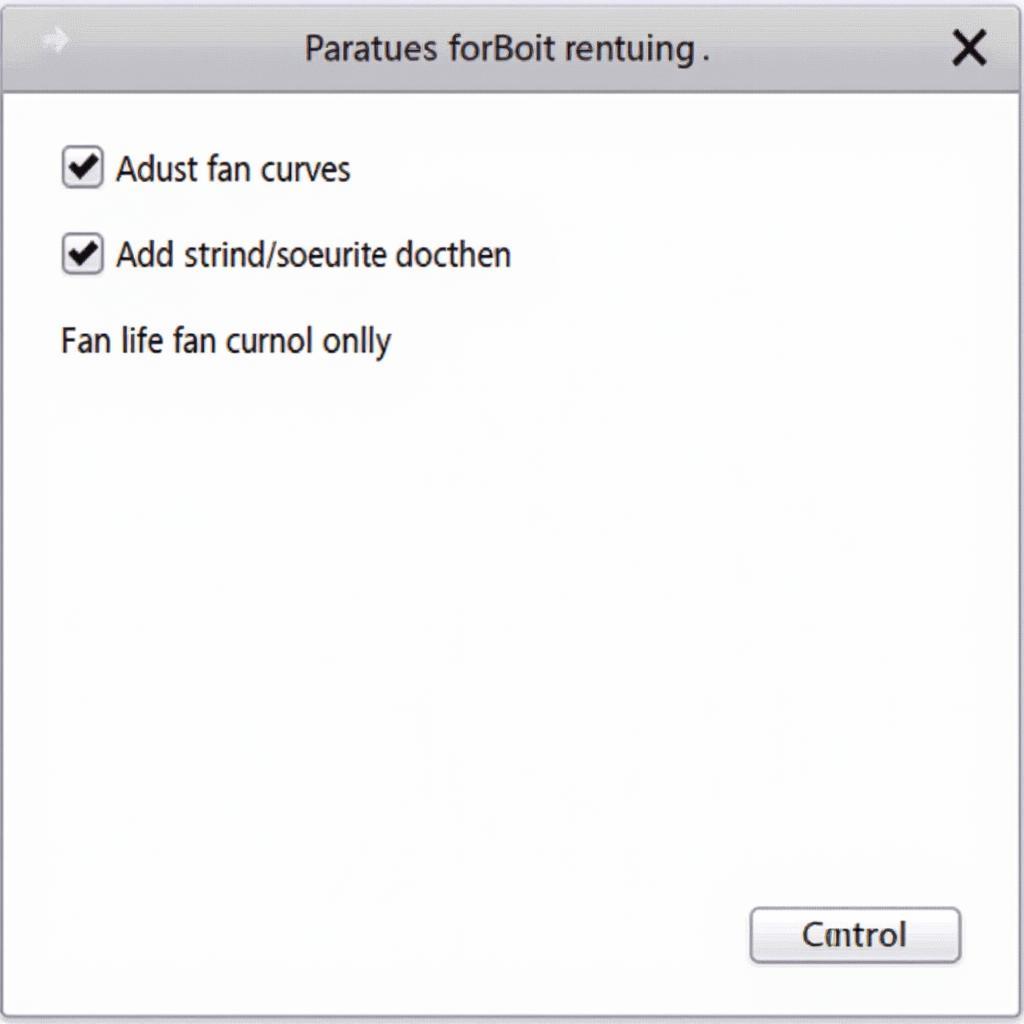 BIOS Fan Control Settings
BIOS Fan Control Settings
Troubleshooting Fan Issues
Occasionally, you may encounter issues with your GPU fan, such as excessive noise or failure to spin. Check for physical obstructions like dust buildup. If the issue persists, consider updating your graphics drivers or contacting the manufacturer for support. For information on turning on your fan, check out this guide on turn on fan.
Do you know how to turn y530 fan? Find out here.
Best Practices for GPU Fan Management
- Regular Cleaning: Dust accumulation can hinder airflow and reduce cooling efficiency. Regularly clean your GPU and case fans to maintain optimal performance.
- Monitoring Temperatures: Keep an eye on your GPU temperature during gaming or intensive tasks. This will help you identify potential cooling issues and adjust your fan curve accordingly.
- Ambient Temperature: Consider your ambient room temperature. Higher ambient temperatures may require more aggressive fan curves.
- Noise Levels: Find a balance between cooling and noise. While effective cooling is crucial, excessive fan noise can be distracting.
“Regular cleaning is crucial for maintaining optimal GPU cooling. Dust buildup can significantly impact performance,” says Alex Nguyen, Senior Hardware Engineer at Apex Technologies. “A clean GPU is a happy GPU.”
Conclusion
Managing your GPU fan speed is essential for optimal performance and longevity. By understanding the different control methods and following best practices, you can ensure your GPU stays cool and quiet. Effectively managing your GPU fan speed, as discussed in this guide on How To Manage Gpu Fan Speed, will contribute to a better overall computing experience.
 Cleaning a GPU for Optimal Performance
Cleaning a GPU for Optimal Performance
FAQ
- What is a GPU fan curve? A GPU fan curve is a graph that defines the relationship between GPU temperature and fan speed.
- Why is my GPU fan so loud? A loud GPU fan could indicate a high temperature, dust buildup, or a failing fan.
- Can I control my GPU fan speed in the BIOS? Some motherboards and graphics cards offer BIOS-level fan control options.
- What software can I use to control my GPU fan speed? Popular options include MSI Afterburner, EVGA Precision X1, and AMD Radeon Software.
- How often should I clean my GPU? Cleaning your GPU every 3-6 months is generally recommended.
- What is the ideal GPU temperature? Ideal GPU temperatures vary depending on the model, but generally stay below 80°C under load.
- What if my GPU fan isn’t spinning? Check for physical obstructions or try updating your graphics drivers.
Need to control your Giga P75 fan? Check out our guide on giga p75 fan control.
“Investing in good thermal paste and ensuring proper heatsink installation can also significantly impact GPU temperatures,” adds Maria Garcia, Lead Thermal Engineer at CoolTech Solutions. “Don’t underestimate the importance of these factors.”
Need support? Contact us 24/7 at Phone: 0903426737, Email: fansbongda@gmail.com or visit us at Lot 9, Area 6, Gieng Day Ward, Ha Long City, Gieng Day, Ha Long, Quang Ninh, Vietnam.


