Controlling fan speed in your Dell laptop can significantly impact both performance and noise levels. Overheating can lead to sluggish performance and even hardware damage, while a constantly whirring fan can be a major distraction. This article explores various methods to effectively manage your Dell laptop’s fan speed.
Why is Controlling Fan Speed Important?
Laptop cooling systems are crucial for maintaining optimal operating temperatures. When components like the CPU and GPU work intensively, they generate heat. The fan’s job is to dissipate this heat, preventing overheating. However, a fan running at full speed all the time can be noisy and drain your battery faster. Finding the right balance between cooling and noise is key. Sometimes, you might even need to boost the fan speed manually to prevent thermal throttling, which occurs when the system reduces performance to avoid overheating.
You can learn more about controlling CPU fan speed in our article on laptop cpu fan speed control.
Methods to Control Fan Speed in Dell Laptops
Several methods exist for adjusting fan speed, from built-in BIOS settings to third-party software. The best approach depends on your specific Dell model and your technical comfort level.
BIOS Settings
Many Dell laptops allow fan control within the BIOS. Access the BIOS by pressing a specific key (often F2, F12, or Delete) during startup. Look for options related to “Fan Control” or “Thermal Management.” These settings might offer predefined profiles like “Quiet,” “Balanced,” or “Performance.” However, BIOS settings can be complex and should be adjusted cautiously.
Dell Power Manager Lite
Dell Power Manager Lite is a pre-installed application on some Dell models that offers several power management features, including fan control. You can typically choose from different thermal profiles to balance performance and fan noise.
Third-Party Software
Various third-party applications provide advanced fan control options. SpeedFan, for instance, allows manual fan curve adjustments. However, use caution with third-party software, as incorrect settings could negatively impact your system. Check reviews and ensure compatibility with your Dell model.
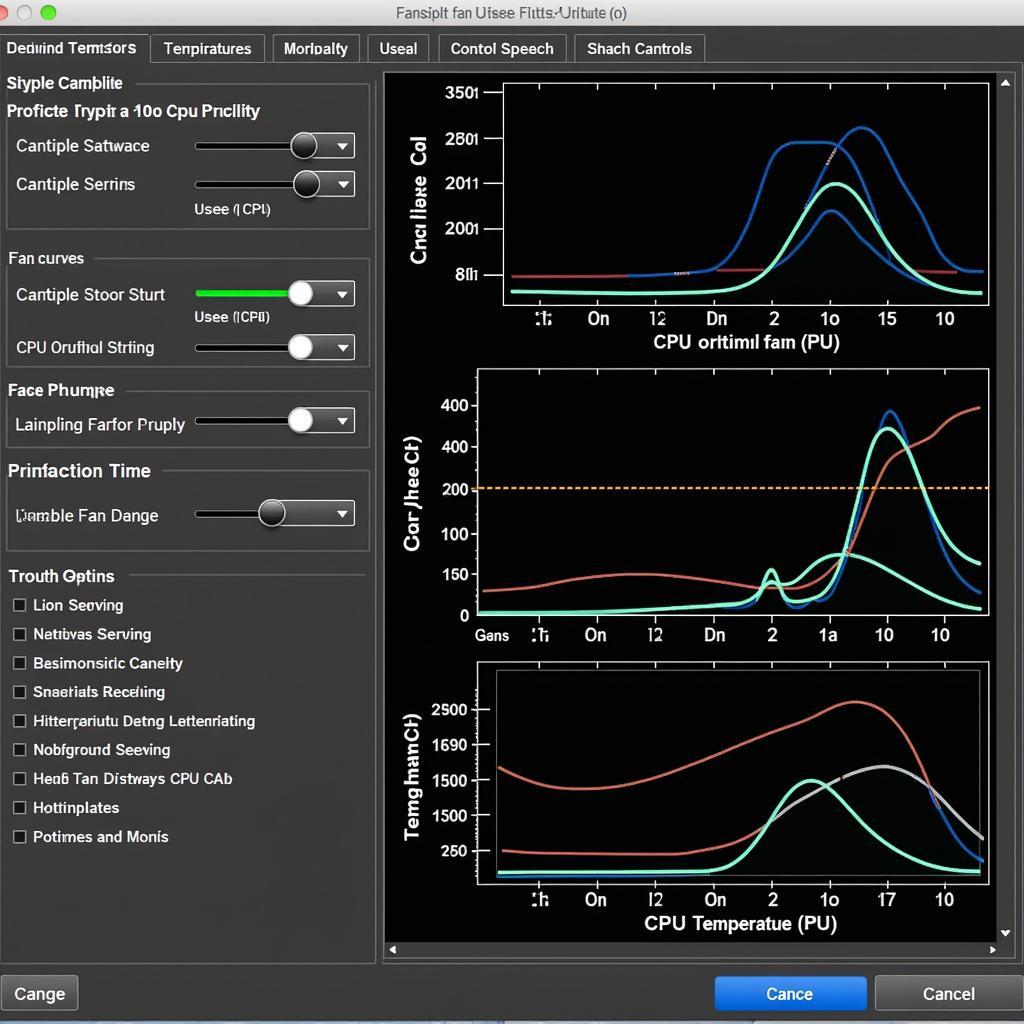 Dell Laptop Fan Control Software
Dell Laptop Fan Control Software
Cleaning and Maintenance
Dust accumulation can hinder airflow and force the fan to work harder. Regularly cleaning your laptop’s vents and fans can significantly improve cooling efficiency and reduce fan noise. You can even explore options for controlling fan speed in specific Dell models like the 6420, which you can find more information about in our article on dell fan control 6420.
How to Determine the Optimal Fan Speed
Finding the sweet spot for your fan speed involves balancing temperature and noise. Monitoring your CPU and GPU temperatures under typical workloads can help you determine if your current fan settings are sufficient. Software like HWMonitor or Core Temp can provide real-time temperature readings. If temperatures consistently reach high levels, you might need to increase fan speed or improve your laptop’s cooling.
What if the Fan is Malfunctioning?
If you suspect a fan malfunction, you should consult a professional. Signs of a faulty fan include excessive noise, grinding sounds, or complete failure to spin. A malfunctioning fan can lead to serious overheating problems. Learn more about troubleshooting fan issues in our article about laptop fan malfunction.
 Dell Laptop Internal Fan
Dell Laptop Internal Fan
Conclusion
Controlling your Dell laptop’s fan speed is essential for maintaining optimal performance and minimizing noise. By understanding the available methods and monitoring your system’s temperatures, you can fine-tune your fan settings to achieve the perfect balance. Don’t hesitate to explore different options and find what works best for your specific Dell model. Remember, controlling your fan speed helps prolong your laptop’s lifespan and enhances your overall user experience.
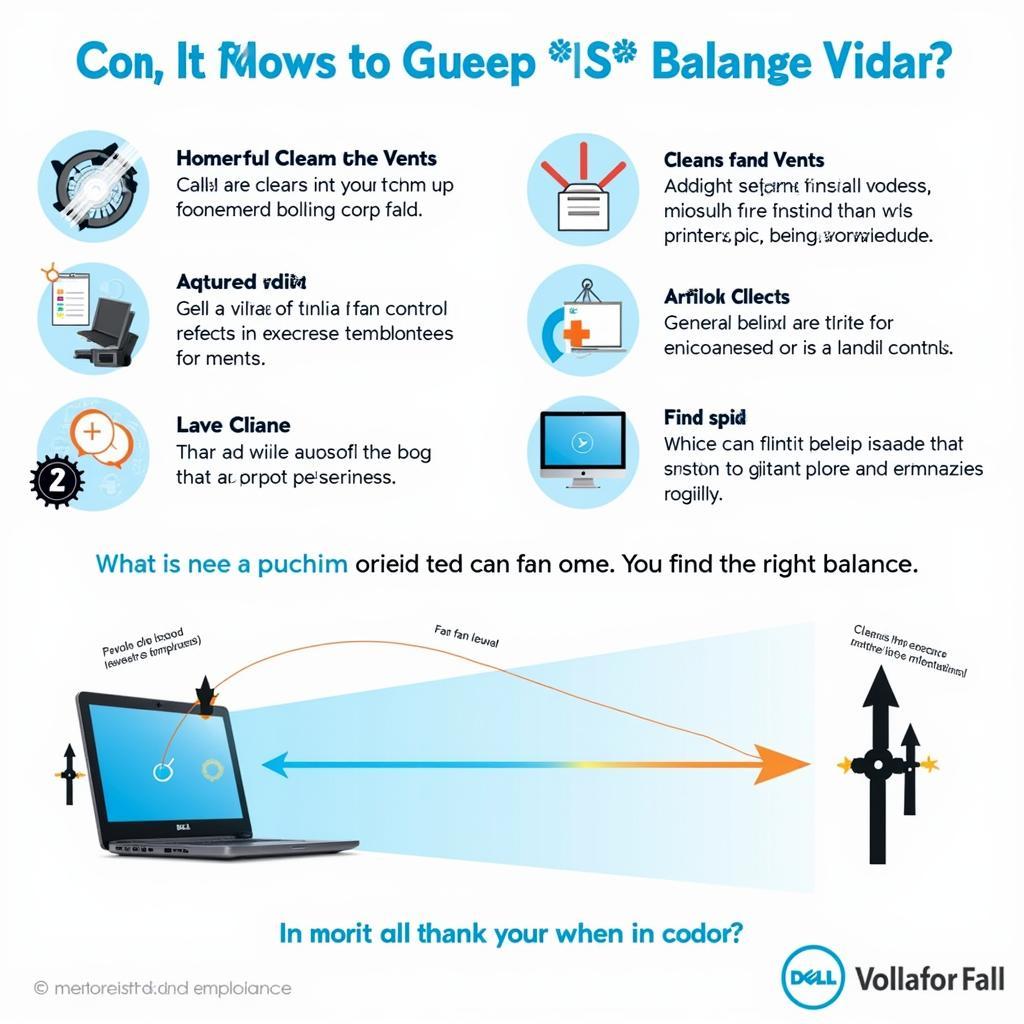 Optimizing Dell Laptop Fan Performance
Optimizing Dell Laptop Fan Performance
You can also check out resources on controlling fan speed for specific models, such as the Dell Precision M4800, which is discussed in our article on control speed fan for laptop dell precision m4800. And for more specific control over your CPU fan, we have a guide on cpu q fan control.
FAQ
- Why is my Dell laptop fan so loud?
- How do I access the BIOS on my Dell laptop?
- Is it safe to use third-party fan control software?
- How often should I clean my laptop’s fans and vents?
- What are the signs of a malfunctioning laptop fan?
- Can controlling fan speed improve gaming performance?
- How can I monitor my CPU and GPU temperatures?
Need assistance with controlling your Dell laptop’s fan speed? Contact us 24/7!
Phone: 0903426737
Email: fansbongda@gmail.com
Address: Tổ 9, Khu 6, Phường Giếng Đáy, Thành Phố Hạ Long, Giếng Đáy, Hạ Long, Quảng Ninh, Việt Nam.


