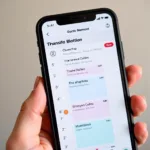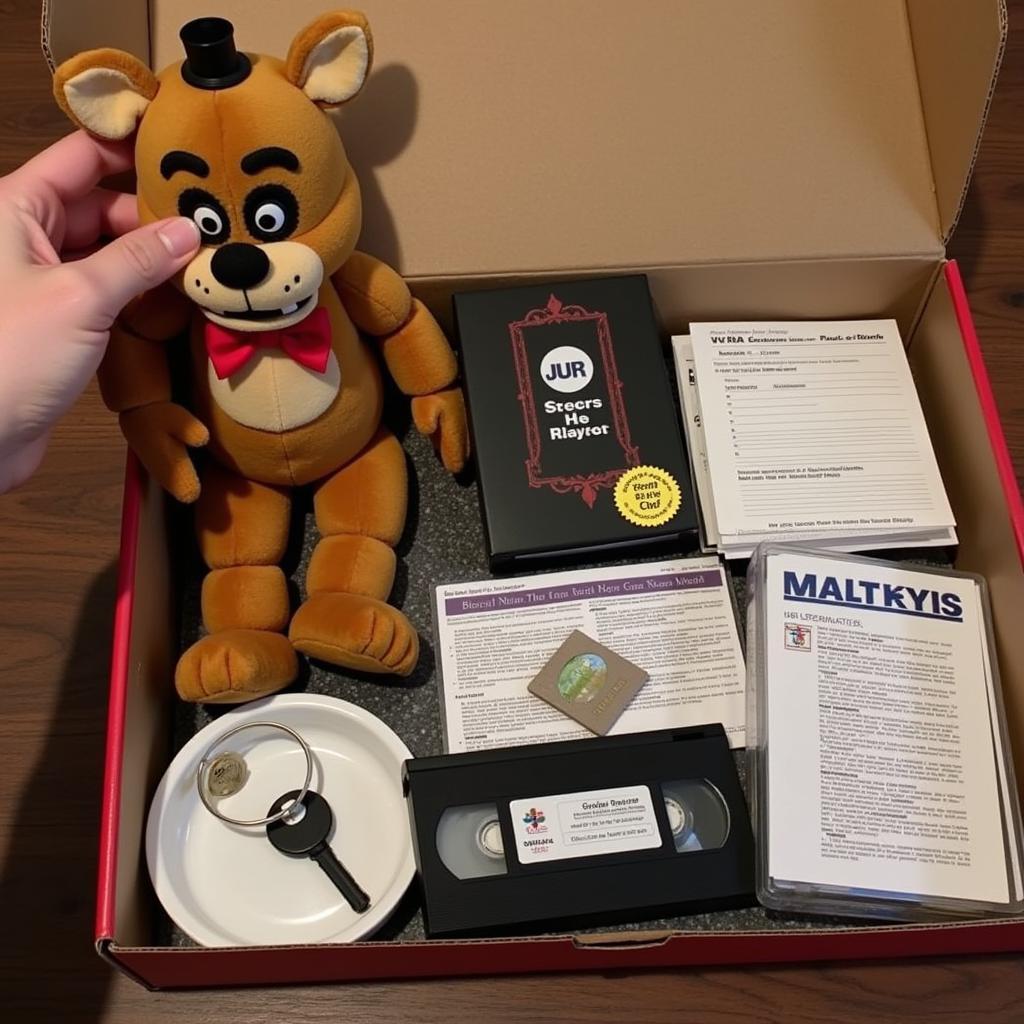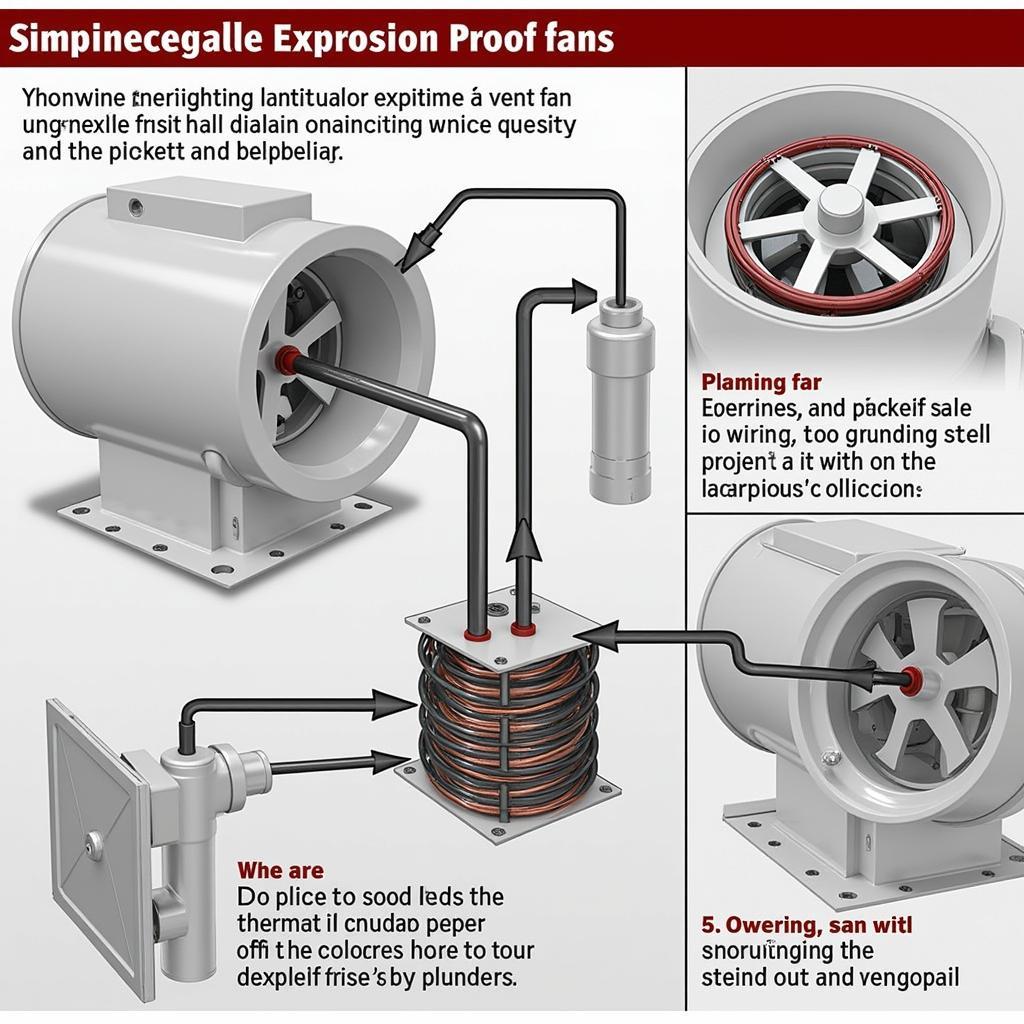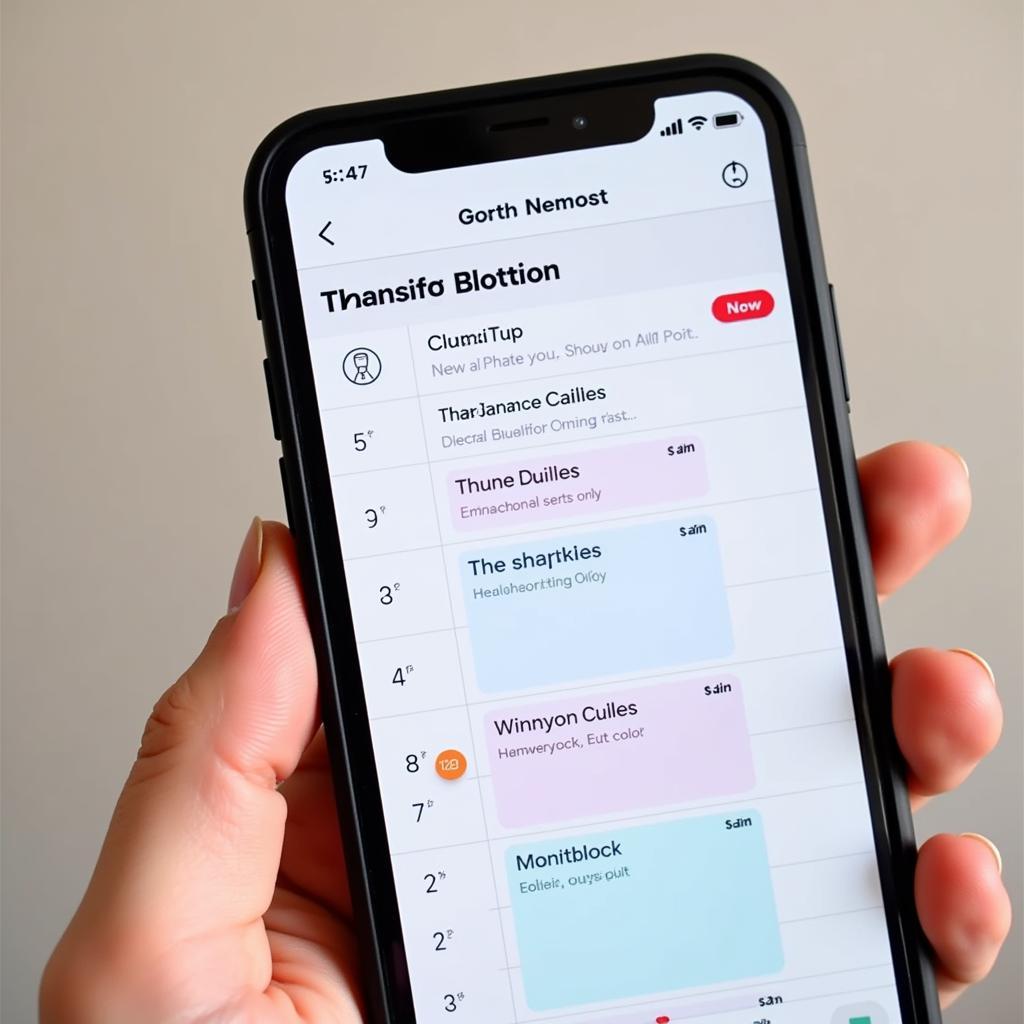Keeping your MSI motherboard cool is crucial for optimal performance and longevity. However, a noisy fan can be a real nuisance. This article will delve into effective ways to reduce MSI motherboard fan speed, ensuring a quieter computing experience without compromising system stability.
Understanding MSI Motherboard Fan Control
Before diving into the solutions, it’s essential to understand how MSI motherboards manage fan speeds. MSI motherboards utilize intelligent fan control systems that automatically adjust fan speeds based on temperature readings from various sensors. This dynamic control ensures efficient cooling while minimizing noise levels under normal operating conditions. However, you might want to fine-tune these settings for a quieter experience or to address specific cooling needs.
Methods to Reduce MSI Motherboard Fan Speed
There are several ways to reduce MSI motherboard fan speed, each offering varying levels of control and complexity. From simple BIOS adjustments to sophisticated software solutions, you can choose the method that best suits your technical expertise and desired outcome.
Adjusting Fan Curves in the BIOS
The BIOS (Basic Input/Output System) provides direct access to your motherboard’s hardware settings, including fan control. By accessing the BIOS, you can customize the fan curve, which dictates the relationship between temperature and fan speed. Lowering the curve will reduce fan speeds at specific temperature thresholds, resulting in quieter operation.
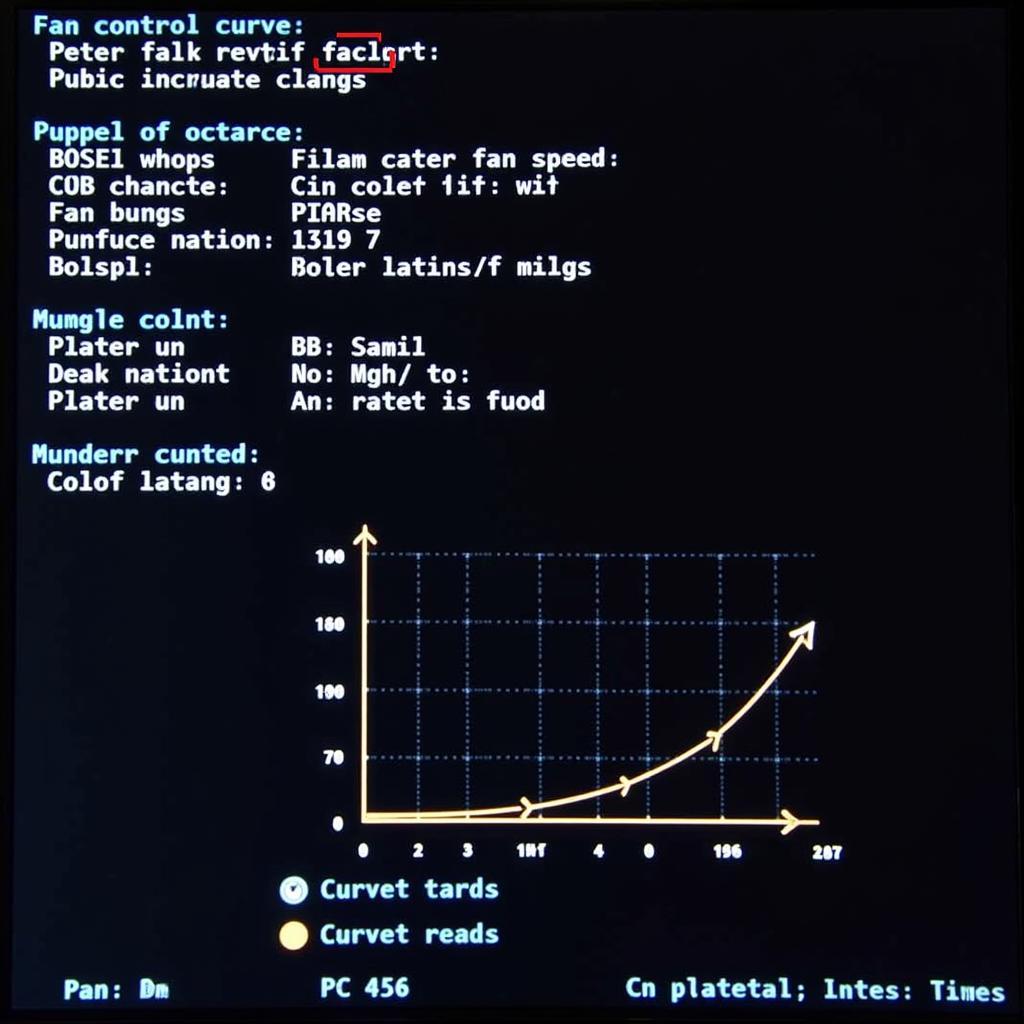 Adjusting fan curves in the BIOS
Adjusting fan curves in the BIOS
Utilizing MSI’s Dragon Center Software
MSI Dragon Center is a powerful software suite designed to enhance your MSI motherboard experience. Among its many features is a comprehensive fan control module. Dragon Center provides a user-friendly interface for creating custom fan profiles, allowing you to precisely control fan speeds based on temperature, CPU load, or even GPU temperature. This software allows for greater flexibility and real-time adjustments compared to BIOS settings.
Third-Party Fan Control Software
Several third-party fan control applications offer advanced customization options. These programs often provide more granular control over fan curves and support a wider range of hardware. Popular choices include SpeedFan and Argus Monitor, which offer features like temperature monitoring, fan profiling, and even automatic fan control based on system activity.
Manually Adjusting Fan Headers
For advanced users, manually adjusting fan headers on the motherboard can provide precise control over individual fans. This involves connecting fans to specific headers and configuring their behavior in the BIOS or through software. This method is more complex but offers the greatest level of customization.
Cleaning and Maintaining Your System
Dust buildup inside your computer can significantly impact cooling efficiency, causing fans to work harder and spin faster. Regularly cleaning your system, including fans, heatsinks, and vents, can improve airflow and reduce the need for high fan speeds. This simple maintenance step can contribute to a quieter and more efficient system.
Troubleshooting Common Fan Speed Issues
Sometimes, persistently high fan speeds might indicate an underlying problem. Here are a few common issues and their solutions:
- Faulty Fan: A damaged fan can spin erratically or at high speeds regardless of temperature. Replacing the fan is often the best solution.
- Incorrect BIOS Settings: Double-check your BIOS settings to ensure fan control is configured correctly.
- Overheating Components: High CPU or GPU temperatures can trigger increased fan speeds. Ensure your cooling solutions are adequate for your system’s components.
Conclusion
Reducing MSI motherboard fan speed involves balancing cooling performance and noise levels. By understanding the various control methods available, from BIOS adjustments to dedicated software, you can create a quieter computing environment without compromising system stability. Regular maintenance and troubleshooting can further optimize your system’s cooling efficiency and minimize unwanted noise. Implementing these strategies will contribute to a more enjoyable and productive computing experience.
FAQ
- Can I damage my motherboard by adjusting fan speeds? Improper fan control can lead to overheating, potentially damaging components. However, following recommended guidelines and monitoring temperatures will prevent this.
- What is the optimal fan curve for my system? The ideal fan curve varies depending on your hardware and usage patterns. Experimentation and temperature monitoring are crucial for finding the right balance.
- Is it safe to use third-party fan control software? Reputable third-party software is generally safe to use. However, always download from trusted sources and research the software before installing.
- How often should I clean my system? Cleaning your system every 3-6 months is generally recommended, depending on usage and environmental factors.
- What should I do if my fan is making a grinding noise? A grinding noise usually indicates a failing fan. Replacing the fan is the recommended course of action.
- How can I monitor my system temperatures? Utilize monitoring tools in the BIOS, Dragon Center, or third-party software like HWMonitor to track temperatures.
- My fan speed is still high even after adjusting the settings. What should I do? Check for dust buildup, ensure proper heatsink contact, and consider reapplying thermal paste.
 Cleaning computer fans for better airflow
Cleaning computer fans for better airflow
Do you have other questions about optimizing your MSI motherboard’s performance? Check out our articles on overclocking and BIOS optimization. Need further assistance? Contact us at Phone Number: 0903426737, Email: [email protected] or visit our address: Lot 9, Zone 6, Gieng Day Ward, Ha Long City, Gieng Day, Ha Long, Quang Ninh, Vietnam. We have a 24/7 customer support team.