When your Facebook Fan Page Like Box Is Not Showing Up, it can be frustrating. This issue can impact your website’s engagement and visibility, hindering your ability to connect with your audience. Let’s delve into the common causes and solutions to get your like box back in action. fan page live chat
Why is My Facebook Like Box Missing?
Several factors can contribute to a missing Facebook like box. Understanding the root cause is crucial for implementing the right fix. Some common culprits include incorrect plugin settings, outdated plugins, conflicts with other plugins or themes, Facebook API changes, and even temporary glitches on Facebook’s end. Don’t worry, though – most of these issues have relatively straightforward solutions.
Plugin Settings and Compatibility Issues
One of the most frequent reasons for the like box not appearing is incorrect configuration within the plugin itself. Double-check the Facebook Page URL you’ve entered, ensuring it’s accurate and up-to-date. Also, verify that you’ve selected the correct display options, such as the desired width, height, and features. Outdated plugins can also cause problems. Ensure your plugin is compatible with your current WordPress version and that you’re using the latest version available.
Theme and Plugin Conflicts
Sometimes, conflicts between your WordPress theme and other plugins can interfere with the like box’s functionality. Try temporarily deactivating other plugins to see if the issue resolves. If it does, reactivate them one by one to pinpoint the conflicting plugin. Switching to a default WordPress theme temporarily can also help identify theme-related conflicts.
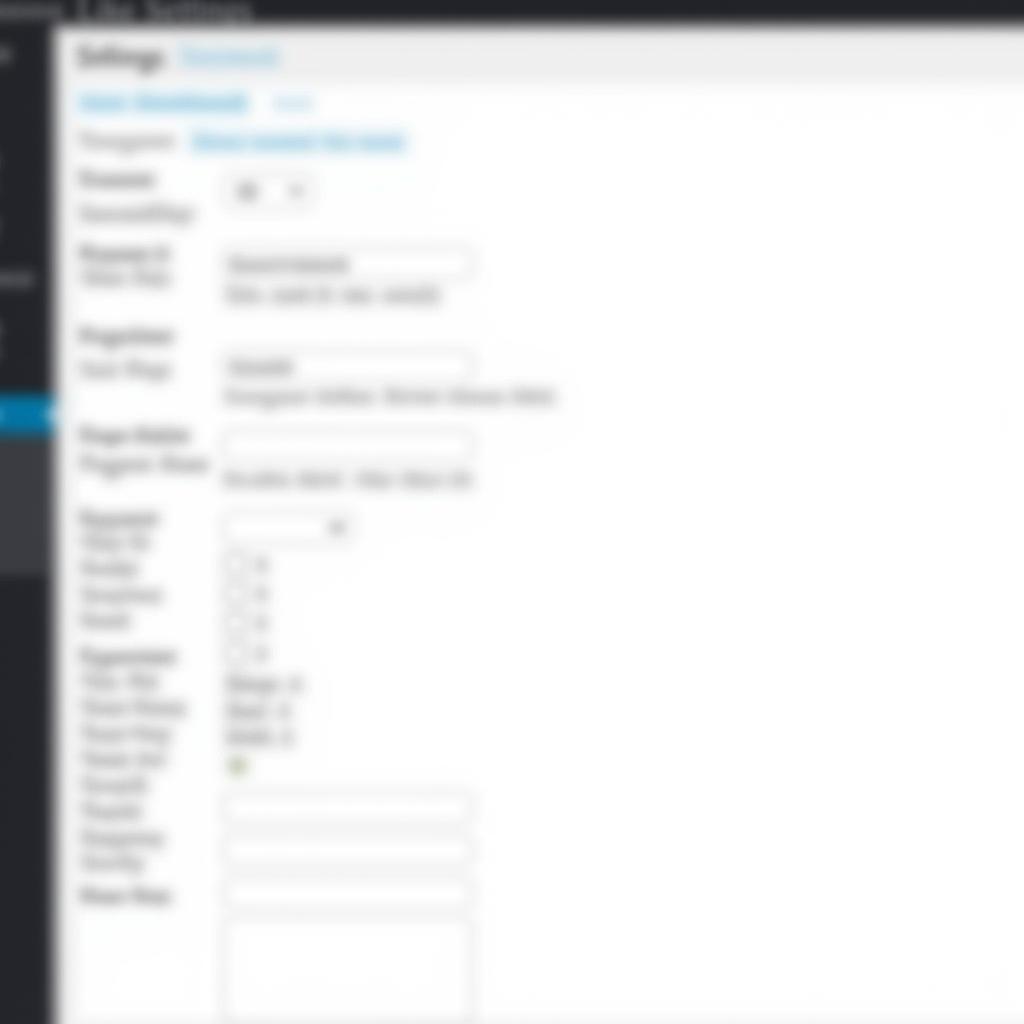 Checking Facebook Like Box Plugin Settings
Checking Facebook Like Box Plugin Settings
Troubleshooting Facebook API Changes
Facebook periodically updates its API, which can occasionally break existing integrations like the like box. Check Facebook’s developer documentation for any recent changes that might affect your plugin. Updating your plugin or switching to a newer, compatible version often resolves these issues. Additionally, ensure your app is properly connected to your Facebook page and has the necessary permissions.
Dealing with Temporary Facebook Glitches
Occasionally, the problem might not be on your end at all. Facebook experiences temporary outages or glitches just like any other online platform. Check Facebook’s status page or online forums to see if others are reporting similar issues. If it’s a widespread problem, the best course of action is often to wait it out. In the meantime, consider alternative ways to connect with your audience on your website, such as embedding a recent Facebook post or using a fan page live chat.
Inspecting Your Website’s Code
If you’re comfortable with code, inspecting your website’s source code can sometimes reveal clues about why the like box isn’t showing. Look for any JavaScript errors or console warnings that might be related to the Facebook plugin. This can help pinpoint specific issues and guide your troubleshooting efforts.
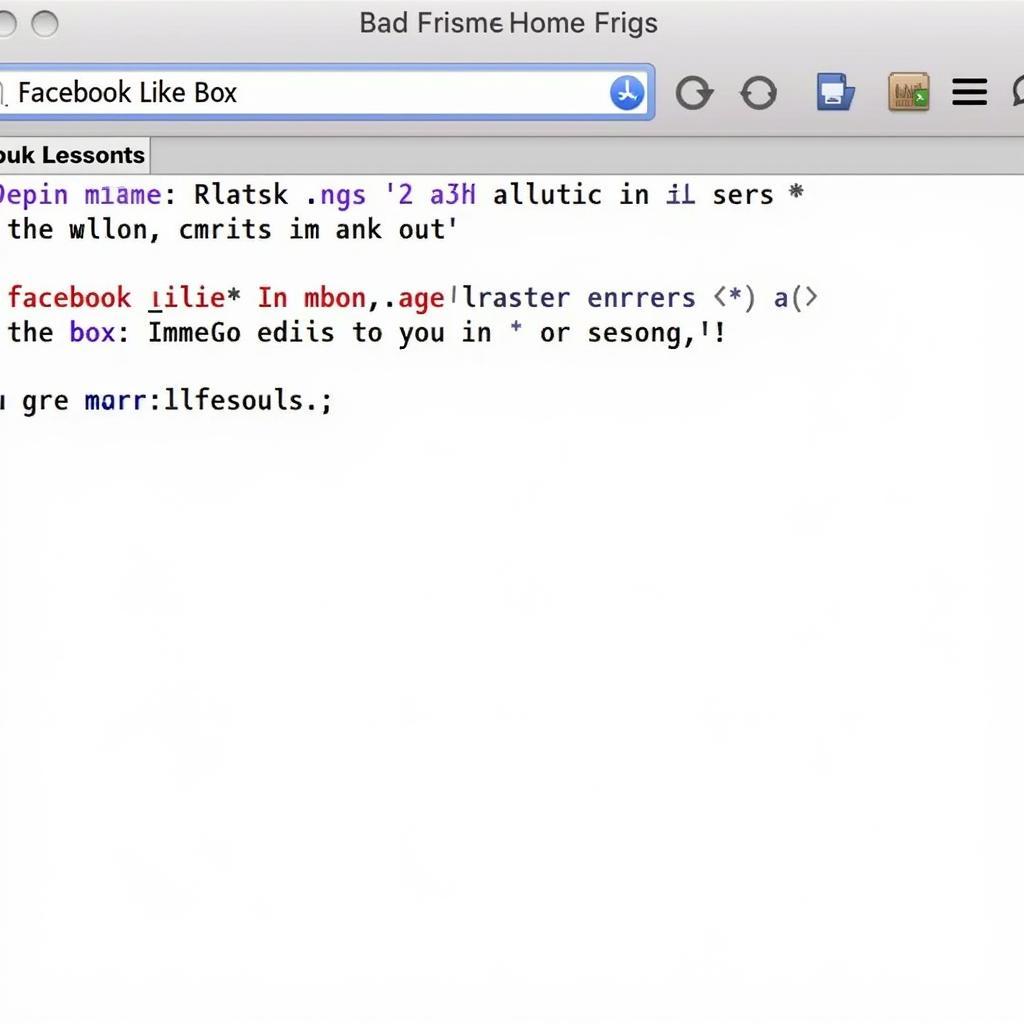 Inspecting Website Code for Facebook Like Box Errors
Inspecting Website Code for Facebook Like Box Errors
Expert Insights on Facebook Like Box Issues
“Often, a simple plugin update or a quick check of the Facebook Page URL is all it takes to resolve the issue,” says John Smith, a leading WordPress developer at Web Solutions Inc. “However, don’t overlook the possibility of plugin or theme conflicts, which can be a bit trickier to diagnose.”
Conclusion: Getting Your Like Box Back
When your Facebook fan page like box is not showing up, it’s important to systematically troubleshoot the potential causes. By checking your plugin settings, ensuring compatibility, and staying informed about Facebook API changes, you can usually get your like box back online and reconnect with your audience. fan page live chat
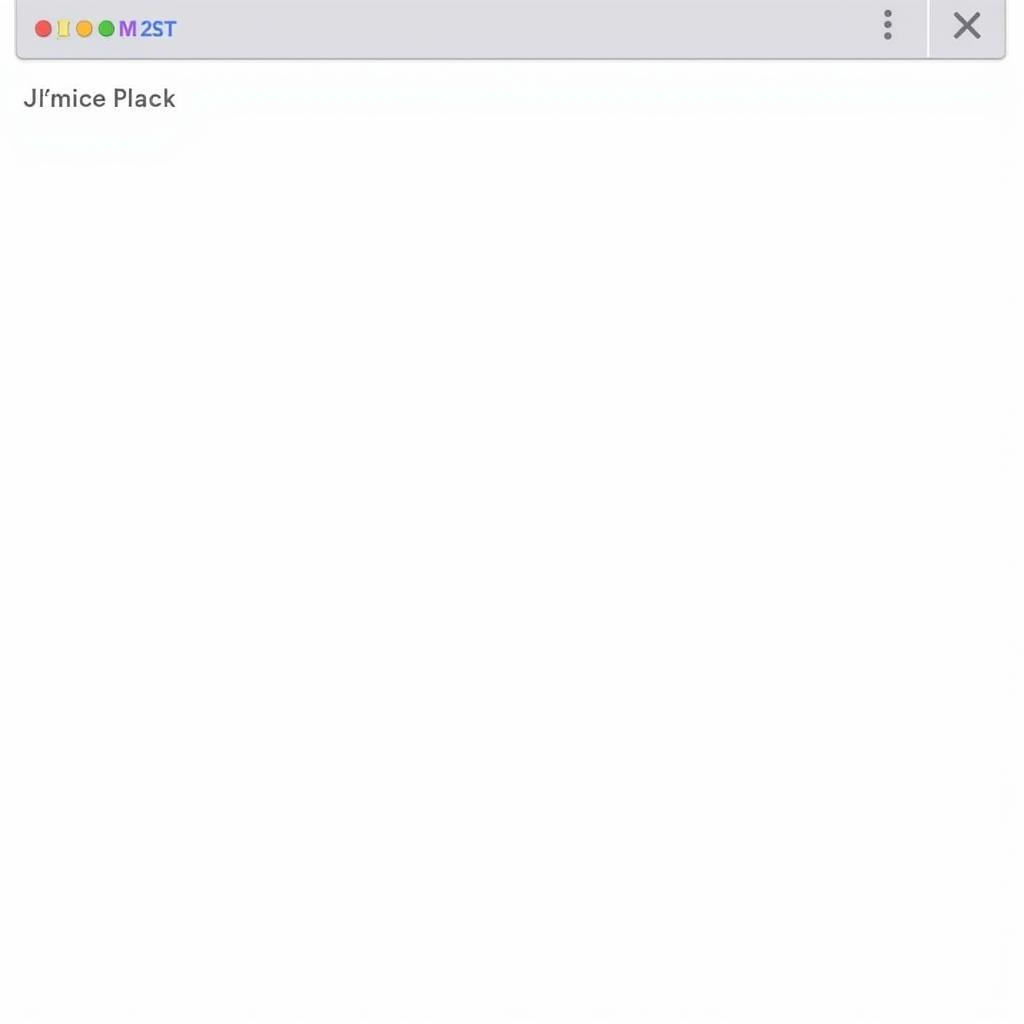 Facebook Like Box Displaying Correctly
Facebook Like Box Displaying Correctly
Jane Doe, a social media strategist at SocialSpark Marketing, adds, “Regularly updating your plugins and themes is crucial for preventing these kinds of issues in the first place.”
When needing assistance, contact us at Phone Number: 0903426737, Email: fansbongda@gmail.com Or visit our address: Tổ 9, Khu 6, Phường Giếng Đáy, Thành Phố Hạ Long, Giếng Đáy, Hạ Long, Quảng Ninh, Việt Nam. We have a 24/7 customer support team.


