A Cpu Fan Test is crucial for maintaining your computer’s health and preventing overheating. It allows you to verify that your CPU cooler is functioning correctly and efficiently dissipating heat, thus preventing potential damage to your processor. We’ll explore various methods for conducting a CPU fan test and discuss the importance of maintaining optimal cooling. Learn how to check your CPU fan speed and troubleshoot potential issues.
Why is a CPU Fan Test Important?
Your CPU is the brain of your computer, and like any complex component, it generates heat during operation. A malfunctioning or inefficient CPU fan can lead to overheating, causing system instability, performance throttling, and even permanent hardware damage. Regular CPU fan tests can help you identify potential cooling problems early on, preventing costly repairs and downtime. Checking your CPU fan regularly is as essential as ensuring you have adequate fan sau thung may la 10 cm for overall case airflow.
Signs of a Failing CPU Fan
- Loud noises: Unusual grinding, whirring, or clicking sounds emanating from your computer case could indicate a failing fan bearing.
- Overheating: If your system frequently crashes, freezes, or slows down unexpectedly, especially under heavy load, it could be a sign of inadequate CPU cooling.
- High CPU temperatures: Monitoring software can display your CPU temperature. Consistently high temperatures, even at idle, suggest a cooling problem.
- CPU fan not spinning: This is the most obvious sign of a problem and requires immediate attention. You can often observe this visually by opening your computer case.
 CPU Fan Noise and Overheating Symptoms
CPU Fan Noise and Overheating Symptoms
How to Perform a CPU Fan Test
There are several ways to test your CPU fan. Here are a few common methods:
Using BIOS/UEFI
- Access your computer’s BIOS/UEFI settings during startup.
- Look for the “Hardware Monitor” or “PC Health Status” section.
- This section typically displays fan speeds, voltages, and temperatures.
- Observe the CPU fan speed to ensure it’s within the expected range. You might also find options to adjust fan curves and control their behavior.
Using Monitoring Software
- Several software applications are available for monitoring hardware components.
- Popular options include HWMonitor, SpeedFan, and Core Temp.
- These programs provide real-time information about your CPU fan speed, temperature, and other system parameters. This can be useful for tracking trends and identifying potential problems early. Consider checking resources like how to test cpu fan speed for detailed guides on specific software.
Physically Inspecting the Fan
- Open your computer case and visually inspect the CPU fan.
- Ensure the fan blades are spinning freely and not obstructed by dust or debris.
- Check for any signs of physical damage, such as bent blades or a loose fan connector.
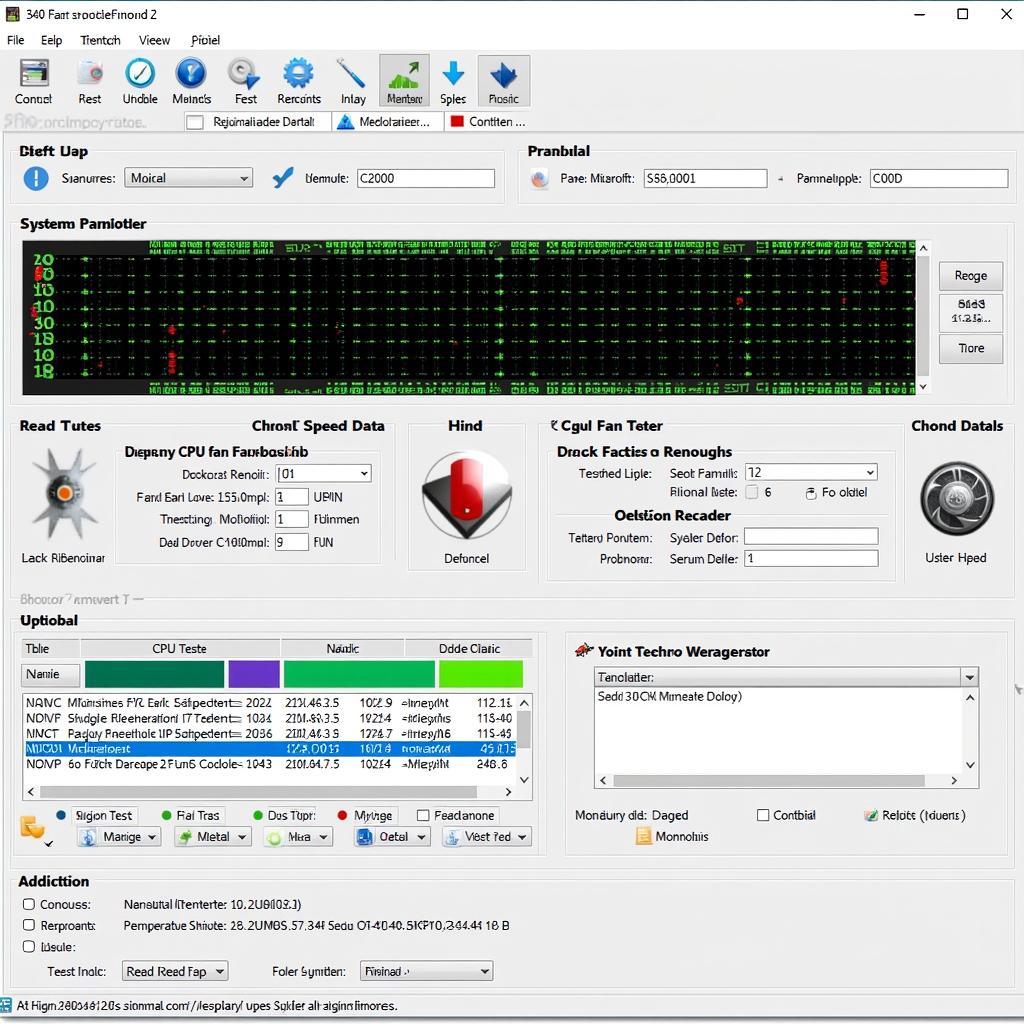 Monitoring Software for CPU Fan Test
Monitoring Software for CPU Fan Test
David Miller, a seasoned computer technician, emphasizes the importance of regular checks: “Don’t wait for your system to crash before addressing CPU cooling issues. A simple CPU fan test can save you from significant headaches down the road.”
Troubleshooting CPU Fan Issues
If your CPU fan test reveals a problem, here are some troubleshooting steps:
- Clean the fan: Dust accumulation can hinder fan performance. Use compressed air to carefully remove dust from the fan blades and heatsink.
- Check the fan connection: Ensure the fan’s power cable is securely connected to the motherboard. A loose connection can prevent the fan from spinning. You might need a cáp nối dài fan 4 pin viensoncomputer if the cable is too short.
- Replace the fan: If cleaning and checking the connection don’t resolve the issue, the fan itself may be faulty and needs replacement.
 Cleaning CPU Fan and Checking Connections
Cleaning CPU Fan and Checking Connections
Conclusion
Performing a CPU fan test is a simple yet vital step in maintaining your computer’s health and performance. By regularly checking your CPU fan speed and addressing any issues promptly, you can prevent overheating, system instability, and potential hardware damage. Don’t underestimate the importance of a functioning CPU fan in ensuring your system’s longevity. Resources like cpu fan speed test can provide further assistance in diagnosing and resolving cooling problems. Remember to perform regular cpu fan test to ensure optimal cooling performance.
FAQ
-
How often should I test my CPU fan?
-
What is a normal CPU fan speed?
-
Can I replace my CPU fan myself?
-
What are the signs of a failing CPU fan?
-
What should I do if my CPU fan is not spinning?
-
How can I control my CPU fan speed?
-
What is the difference between a 3-pin and 4-pin CPU fan connector?
If you need further assistance, please contact us at Phone Number: 0903426737, Email: fansbongda@gmail.com Or visit us at: Tổ 9, Khu 6, Phường Giếng Đáy, Thành Phố Hạ Long, Giếng Đáy, Hạ Long, Quảng Ninh, Việt Nam. We have a 24/7 customer support team.


