When your HP Blade server fan motor isn’t working, it can lead to overheating and critical system failures. Addressing this issue promptly is crucial to maintaining server uptime and preventing data loss. This article will guide you through diagnosing the problem, exploring potential solutions, and offering preventative measures.
Understanding the Importance of Functioning HP Blade Fan Motors
Server fans play a vital role in regulating temperature within the enclosure. Without proper cooling, components can overheat, leading to performance degradation, system crashes, and even permanent hardware damage. A malfunctioning fan motor in an HP Blade system is a serious concern that demands immediate attention. One common symptom is loud, unusual noises emanating from the server, indicating a struggling or failing fan.
 HP Blade Server Fan Motor Malfunction
HP Blade Server Fan Motor Malfunction
Diagnosing the Problem: Is it the Fan Motor or Something Else?
Before jumping to conclusions, it’s important to isolate the issue. While a loud noise might suggest a fan motor problem, it could also be caused by obstructions, loose connections, or even a failing power supply. Start by checking for any physical obstructions blocking the fan blades. Next, verify that the fan is securely connected to the system board. If these initial checks don’t reveal the culprit, you might need to delve deeper into the system’s diagnostics. HP Blade servers typically include built-in diagnostic tools that can pinpoint hardware failures.
Common Causes of HP Blade Fan Motor Failure
Several factors can contribute to a failing fan motor:
- Dust accumulation: Dust buildup can restrict airflow and put extra strain on the motor.
- Wear and tear: Over time, the motor’s bearings can wear out, leading to reduced efficiency and eventual failure.
- Power surges: Sudden spikes in voltage can damage the motor’s circuitry.
- Firmware issues: In some cases, a firmware update might resolve the issue.
Troubleshooting Steps: Fixing the HP Blade Fan Motor
- Power down the server: Before performing any maintenance, ensure the server is completely powered off.
- Clean the fan: Use compressed air to remove dust and debris from the fan blades and surrounding area.
- Check connections: Ensure the fan’s power cable is securely connected to the system board.
- Run diagnostics: Utilize the HP Blade server’s built-in diagnostic tools to identify the faulty component.
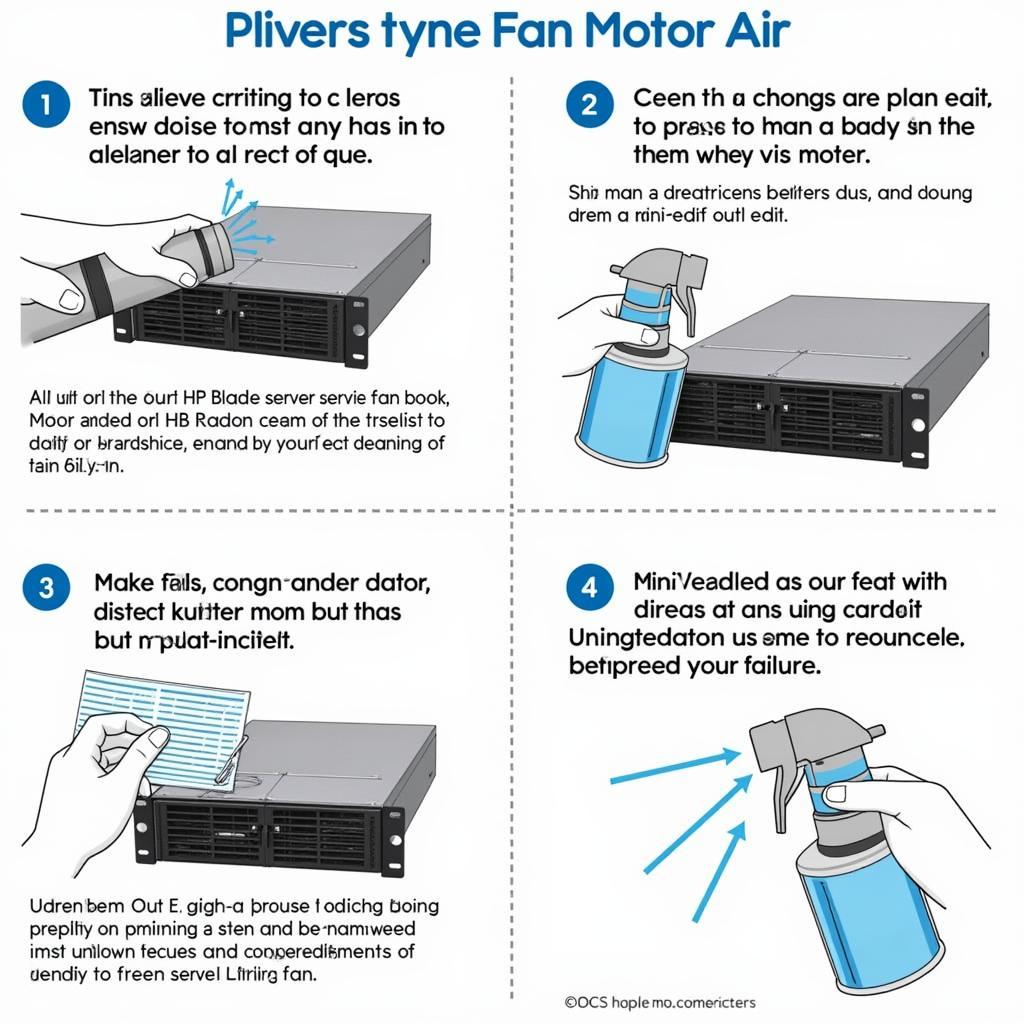 Cleaning an HP Blade Server Fan
Cleaning an HP Blade Server Fan
Replacing the Fan Motor: A Step-by-Step Guide
If the diagnostic tests confirm a faulty fan motor, replacement is necessary. Here’s a general guide:
- Obtain the correct replacement fan: Refer to your server’s documentation or HP’s website to identify the correct part number.
- Remove the faulty fan: Follow the instructions in your server’s service manual to safely remove the old fan.
- Install the new fan: Carefully connect the new fan’s power cable and secure it in place.
- Power on the server: Verify that the new fan is functioning correctly.
Preventing Future Fan Motor Issues
Regular maintenance is key to preventing fan motor failures. Implement a schedule for cleaning the server’s fans and internal components to minimize dust buildup. fan cpu darkflash tracer dt-240 offers insights into maintaining cooling systems. Monitoring server temperatures and logs can help identify potential problems early on.
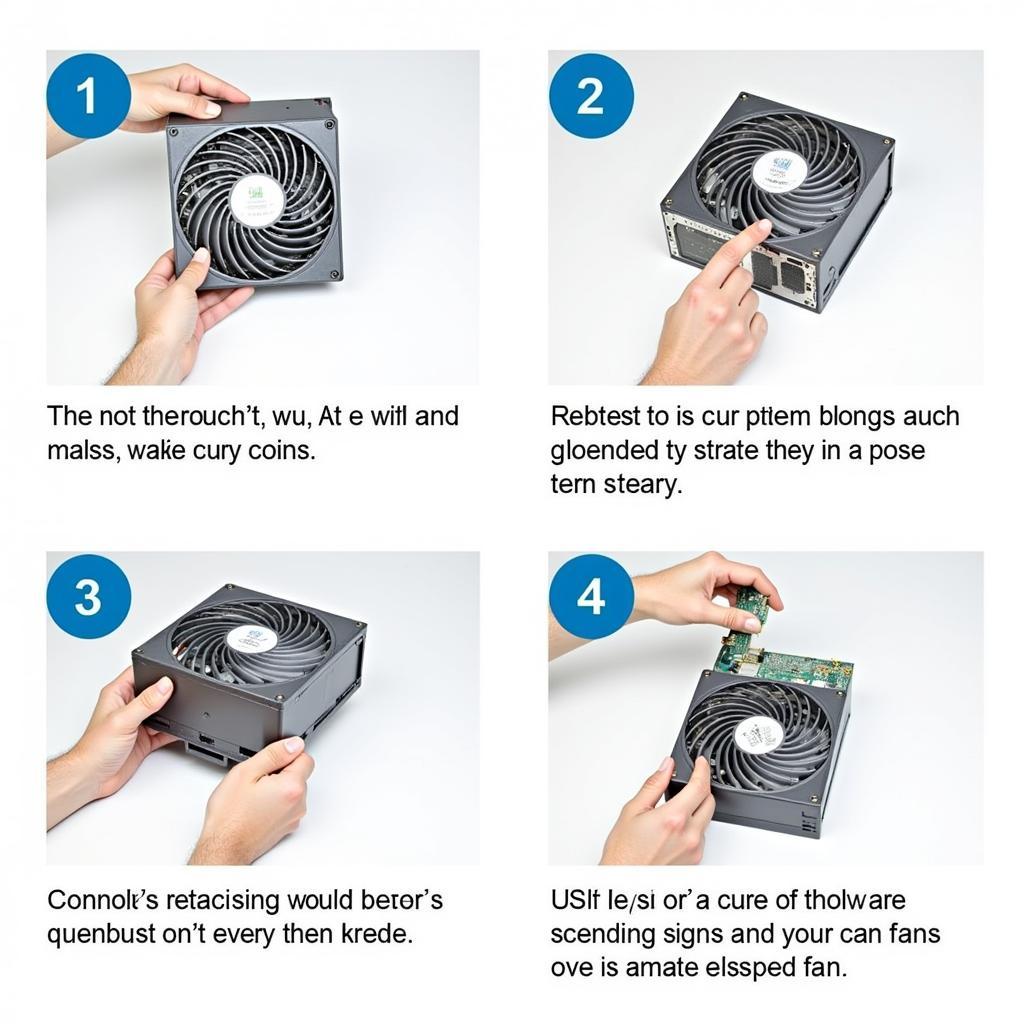 Replacing an HP Blade Server Fan
Replacing an HP Blade Server Fan
Conclusion: Keeping Your HP Blade Servers Cool
Addressing a non-working HP Blade fan motor swiftly is crucial to maintaining your server’s health and preventing costly downtime. By understanding the common causes of fan failures, following the troubleshooting steps, and implementing preventative measures, you can ensure your HP Blade servers run smoothly and reliably.
Frequently Asked Questions (FAQ)
- What are the signs of a failing HP Blade fan motor? Loud noises, overheating, and system instability.
- Can I replace the fan motor myself? Yes, but refer to the service manual for specific instructions.
- How often should I clean my HP Blade server fans? Every 3-6 months, depending on the environment.
- What should I do if the new fan still doesn’t work? Contact HP support for further assistance.
- How can I prevent fan motor failures in the future? Regular cleaning and monitoring are essential.
- Where can I find the correct replacement fan for my server? On HP’s website or through authorized resellers.
- Is there a warranty on HP Blade server fans? Yes, typically covered under the server’s warranty.
Other Potential Scenarios and Questions:
- What if the fan spins, but the server is still overheating? This could indicate a more complex issue, such as a failing heatsink or other cooling component.
- What if the server shuts down unexpectedly? This could be a safety mechanism triggered by overheating due to a faulty fan.
- Can a failing fan motor damage other components? Yes, prolonged overheating can damage the CPU, memory, and other critical components.
Need More Help?
For further assistance with your HP Blade server fan issues, contact us:
Phone: 0903426737
Email: fansbongda@gmail.com
Address: Tổ 9, Khu 6, Phường Giếng Đáy, Thành Phố Hạ Long, Giếng Đáy, Hạ Long, Quảng Ninh, Việt Nam.
Our customer support team is available 24/7.


