Are you pulling your hair out because you can’t change the LL120 fan speed? This frustrating issue can stem from several causes, ranging from software conflicts to incorrect BIOS settings. This article dives deep into the problem, offering comprehensive troubleshooting steps and effective solutions to get those fans spinning at your desired RPM.
Common Reasons Why You Can’t Change LL120 Fan Speed
Several factors can contribute to the inability to adjust LL120 fan speeds. Let’s explore some of the most common culprits.
- Incorrect Software Configuration: The most frequent reason is improper setup within Corsair iCUE software. This powerful software controls all aspects of your Corsair peripherals, including fan speeds. Make sure the fans are correctly identified and configured within the software.
- BIOS Settings: Your motherboard’s BIOS controls fan curves and sometimes overrides software settings. Check your BIOS for fan control options and ensure they’re not conflicting with iCUE.
- Hardware Issues: While less common, faulty connections, a failing fan controller, or even a defective fan can prevent speed adjustments.
- Conflicting Software: Other fan control software can interfere with iCUE. Make sure no other programs are trying to manage your fan speeds.
Troubleshooting Steps to Fix LL120 Fan Speed Issues
If you’re facing this issue, don’t despair. Here’s a step-by-step guide to help you regain control:
- Check iCUE Settings: Ensure your LL120 fans are correctly identified in iCUE. Select the correct fan header and confirm the fan type is set to LL120 RGB.
- Update iCUE and Firmware: Outdated software can cause compatibility issues. Download and install the latest versions of iCUE and the firmware for your LL120 fans and Corsair Commander Pro (if applicable).
- Check BIOS Settings: Access your motherboard’s BIOS and navigate to the fan control section. Ensure that control is set to “software” or “PWM” mode, allowing iCUE to manage the fan speeds.
- Inspect Connections: Verify all connections between the fans, the Commander Pro (if used), and the motherboard are secure. Loose connections can disrupt communication.
- Test with Different Fan Headers: If possible, try connecting the fans to a different fan header on your motherboard to rule out a faulty header.
- Uninstall Conflicting Software: Temporarily uninstall any other fan control software you may have installed to see if it’s causing interference.
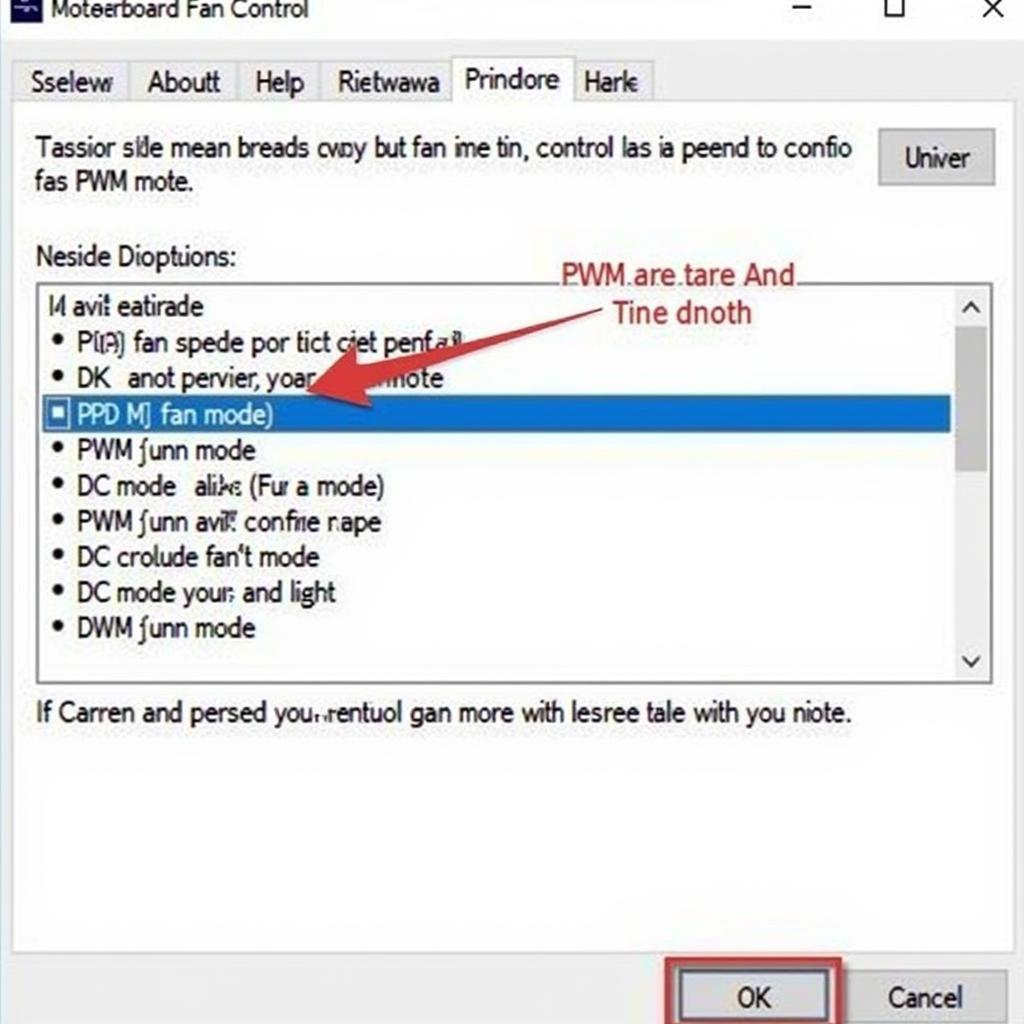 Verifying BIOS Settings for Fan Control
Verifying BIOS Settings for Fan Control
Advanced Troubleshooting: When Basic Steps Fail
If the basic troubleshooting steps don’t resolve the issue, consider these more advanced solutions.
- Reinstall iCUE: Completely uninstall iCUE, restart your computer, and then reinstall the latest version. This can often resolve software conflicts.
- Contact Corsair Support: If you suspect a hardware issue, reach out to Corsair support for assistance. They can help diagnose the problem and offer replacement parts if necessary.
John Smith, a senior technician at a leading PC hardware retailer, advises, “Always check your BIOS settings first. Many users overlook this crucial step, leading to unnecessary frustration.”
Conclusion
Troubleshooting LL120 fan speed issues can seem daunting, but by following the steps outlined in this article, you can often pinpoint the cause and restore control. Remember to double-check your iCUE settings, update your software, and inspect your connections. Don’t give up! With a little patience, you’ll have those RGB fans spinning just the way you want. I can’t change the LL120 fan speed issues are often easily solved with the right approach. You might also be interested in reading about corsair 12cm fan.
 LL120 RGB Fans Functioning Correctly
LL120 RGB Fans Functioning Correctly
Jane Doe, a seasoned PC builder, emphasizes, “Updating your iCUE software and firmware is essential for maintaining compatibility and optimal performance.” This is especially important when dealing with intricate RGB lighting and fan control systems. For those interested in a different genre of entertainment, you can check out comedy television series have big fans.
FAQ
- Why are my LL120 fans spinning at full speed? This could be due to incorrect fan curves in iCUE, BIOS settings overriding software control, or a faulty fan controller.
- Can I control LL120 fan speed without iCUE? You may have limited control through your BIOS, but iCUE offers the most comprehensive customization options.
- My LL120 fans aren’t showing up in iCUE. What should I do? Check your connections and ensure the fans are connected to the correct headers. Try reinstalling iCUE.
- Do I need a Commander Pro to control LL120 fan speed? It’s recommended, but not always required. Some motherboards offer enough fan headers and software control.
- How do I update the firmware on my LL120 fans? This is done through the iCUE software. Connect the fans, launch iCUE, and check for firmware updates.
- What is PWM fan control? Pulse Width Modulation allows for precise fan speed control by varying the electrical pulses sent to the fan motor.
- My LL120 fans are making a clicking noise. Is this normal? No, this could indicate a faulty fan bearing and may require a replacement.
Need Help? Contact us at Phone Number: 0903426737, Email: [email protected] or visit us at Address: Lot 9, Area 6, Gieng Day Ward, Ha Long City, Gieng Day, Ha Long, Quang Ninh, Vietnam. We have a 24/7 customer support team.


