“Facebook Delete My Fan Page” is a search query filled with emotion. It likely comes from a place of frustration, perhaps even anger, signaling a desire for a clean break. Whether you’re dealing with negativity, low engagement, or simply want to move on, this guide will walk you through permanently deleting your Facebook fan page.
Why Delete Your Facebook Fan Page?
Before hitting the delete button, it’s essential to understand the implications. Deletion is permanent – there’s no retrieving your page or its data afterward. Consider these common reasons for deleting a fan page:
- Rebranding or Shifting Focus: Your business may be undergoing a transformation, requiring a fresh start with a new page aligned with your updated brand identity.
- Low Engagement and Stagnant Growth: If your page is struggling to attract and retain followers, despite your best efforts, it might be time to reassess your strategy or explore other platforms.
- Negative Feedback or Reputation Management: Sometimes, a page can become a magnet for negative comments and reviews, impacting your brand reputation. While addressing these issues directly is often possible, deletion might be the only recourse in extreme cases.
- Time Constraints and Resource Allocation: Maintaining an active and engaging Facebook presence requires consistent effort and resources. If you lack the time or manpower, it’s better to delete the page than let it become outdated and neglected.
Downloading Your Facebook Page Data
Before you permanently delete your Facebook fan page, it’s crucial to download a copy of your page data. This information can be valuable for future reference or analysis. Here’s how to download your data:
- Access Your Page Settings: Log in to your Facebook account and navigate to the fan page you want to delete. Click on “Settings” in the left-hand menu.
- Navigate to “Your Facebook Information”: In the settings menu, look for the “Your Facebook Information” section and select “View” next to “Download Your Information.”
- Choose Your Information and Format: You’ll be presented with options to select specific categories of data you wish to download, such as posts, photos, videos, and page activity. Choose the categories relevant to you. You can also select your preferred file format (HTML or JSON) and download quality.
- Request Download: Once you’ve made your selections, click “Create File” to request your data download. Facebook will process your request, and you’ll receive a notification when it’s ready. Depending on the size of your page data, this process may take some time.
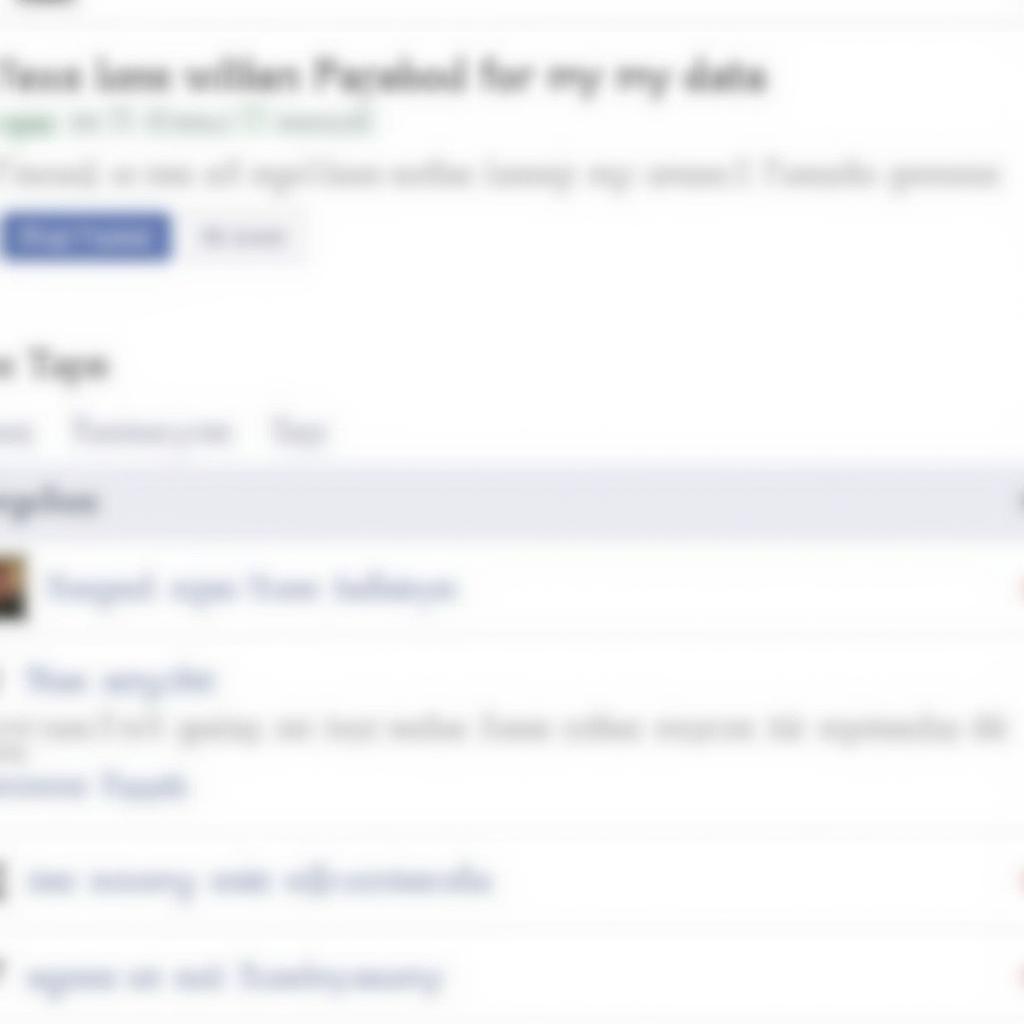 Steps to Download Facebook Page Data
Steps to Download Facebook Page Data
How to Permanently Delete Your Facebook Fan Page
Once you’ve downloaded your data and are certain about deleting your page, follow these steps:
- Go to Page Settings: As before, log in to your Facebook account and go to the fan page you want to delete. Click on “Settings.”
- Navigate to “General”: In the Page settings menu, select the “General” tab.
- Click “Remove Page”: Scroll down to the bottom of the “General” tab, and you’ll see the option to “Remove Page.” Click on this option.
- Confirm Deletion: Facebook will present you with a warning message, emphasizing that deletion is permanent. They might also offer alternative options, such as unpublishing or transferring ownership of the page. If you’re sure about deleting, proceed to confirm your decision.
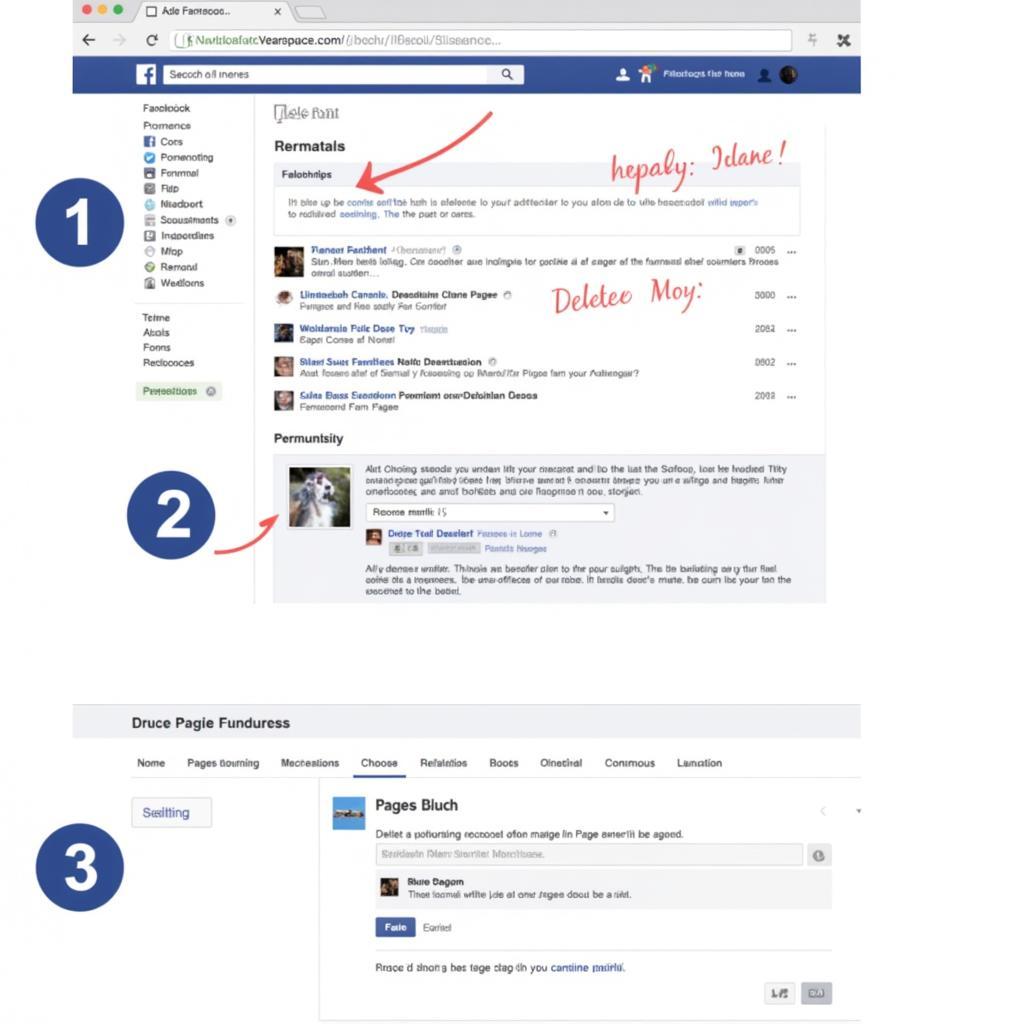 How to Permanently Delete a Facebook Page
How to Permanently Delete a Facebook Page
What Happens After Deletion?
After you initiate the deletion process, Facebook will schedule your page for permanent removal. There’s a 14-day grace period during which you can still cancel the deletion request if you change your mind. After 14 days, your page and all its content will be permanently removed from Facebook.
Note: If you’ve only unpublished your page, it will remain hidden from the public but can be republished at any time.
Can I Delete a Facebook Page Without Admin Rights?
No, you cannot delete a Facebook page without admin rights. Only individuals with admin access to the page have the authority to delete it permanently.
Need Further Assistance with Your Facebook Fan Page?
Managing a Facebook fan page can be complex, and sometimes you might need help with specific tasks or issues. Here are some additional resources related to Facebook fan page management that you might find helpful:
- How to block an account on Facebook fan page: Learn how to block specific users from interacting with your page to prevent spam, harassment, or unwanted comments.
- Facebook page fan UID: Understand the concept of Facebook Page Fan UID and how it can be used for targeted advertising and audience insights.
Conclusion: Saying Goodbye to Your Facebook Fan Page
Deleting your Facebook fan page is a significant decision that should be made after careful consideration. If you’ve weighed your options and decided that deletion is the best course of action, follow the steps outlined in this guide to ensure a smooth and permanent removal process. Remember to download your page data beforehand to preserve any valuable information. And if you ever have second thoughts, remember that you have a 14-day window to cancel the deletion.


