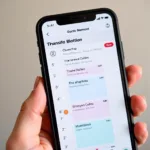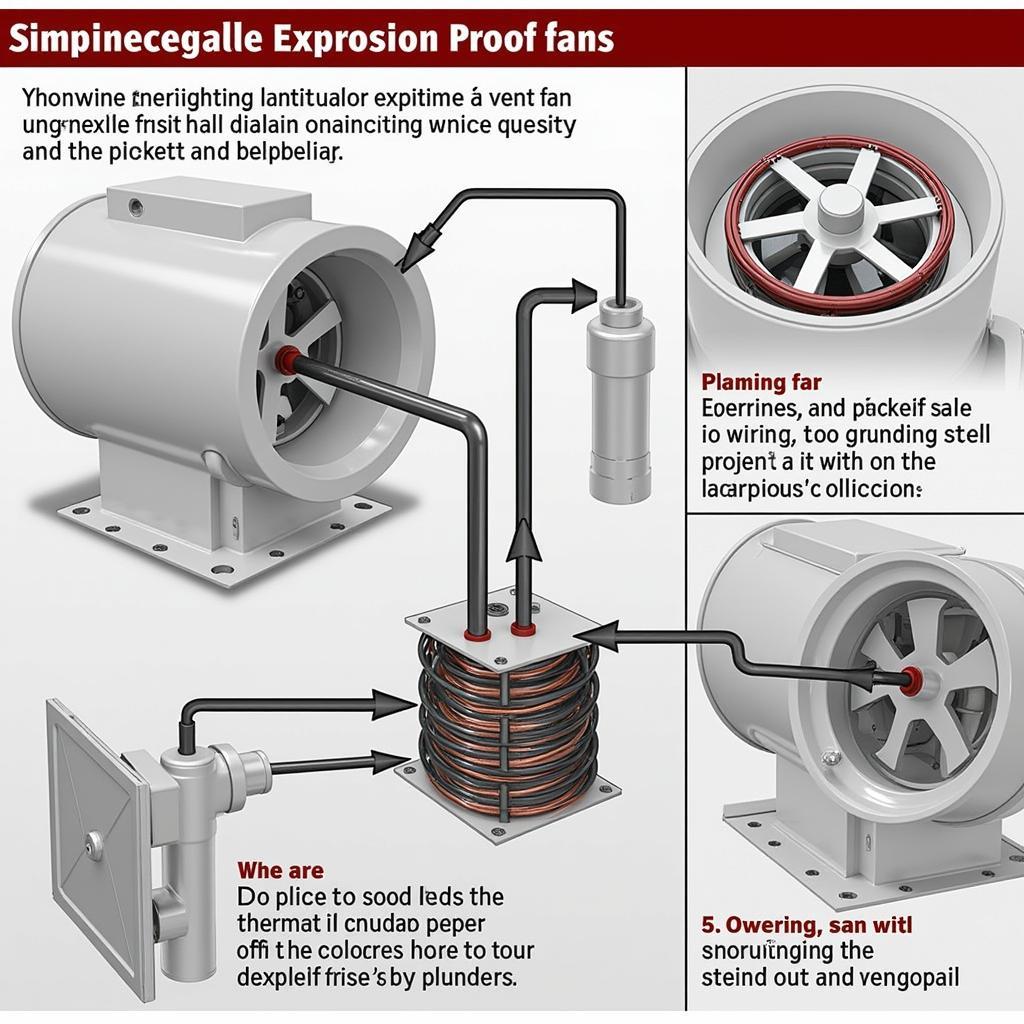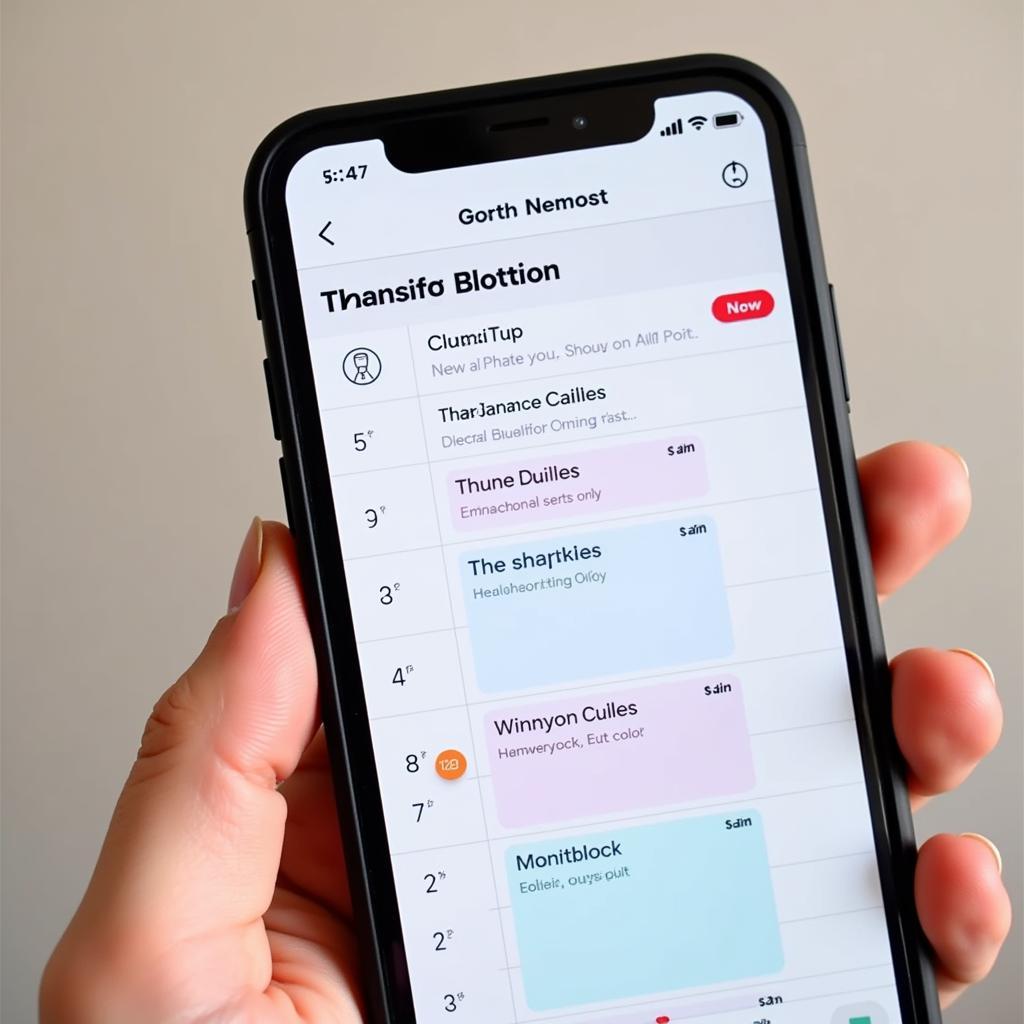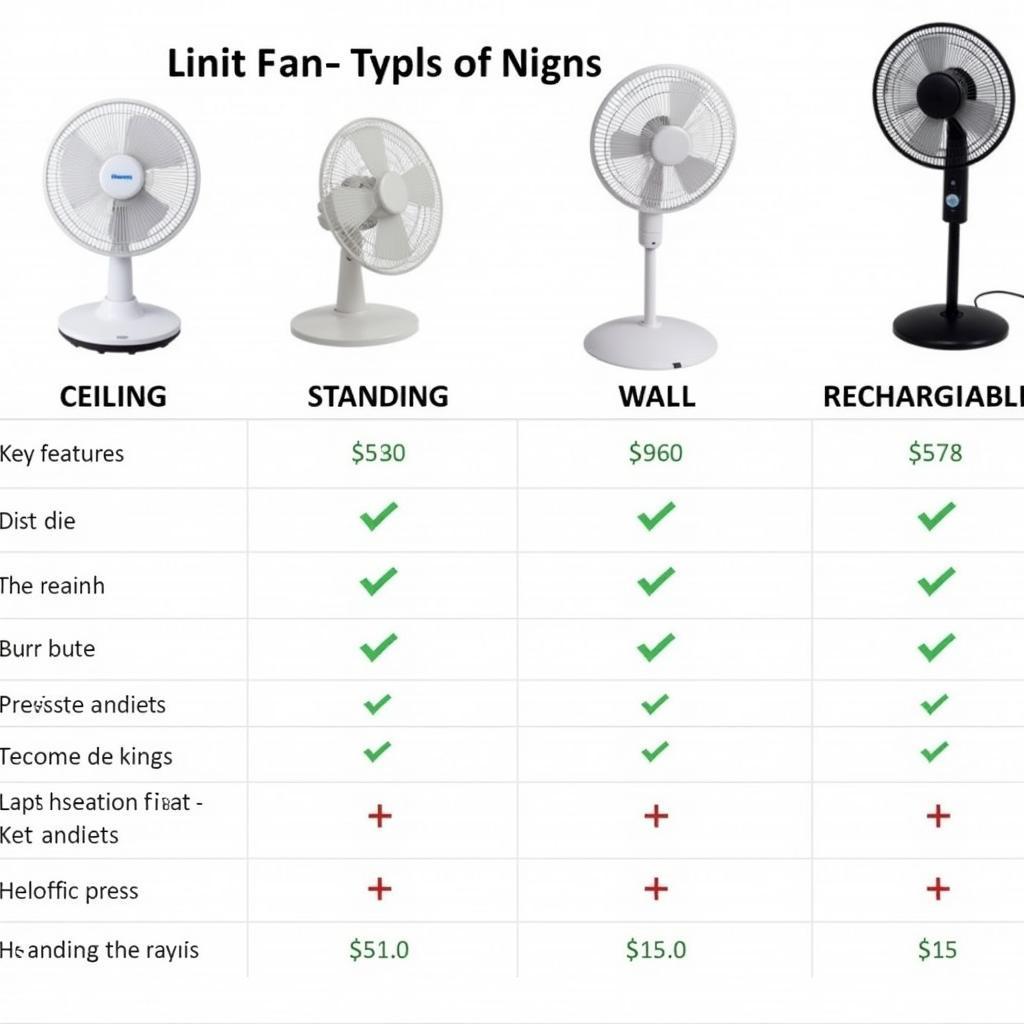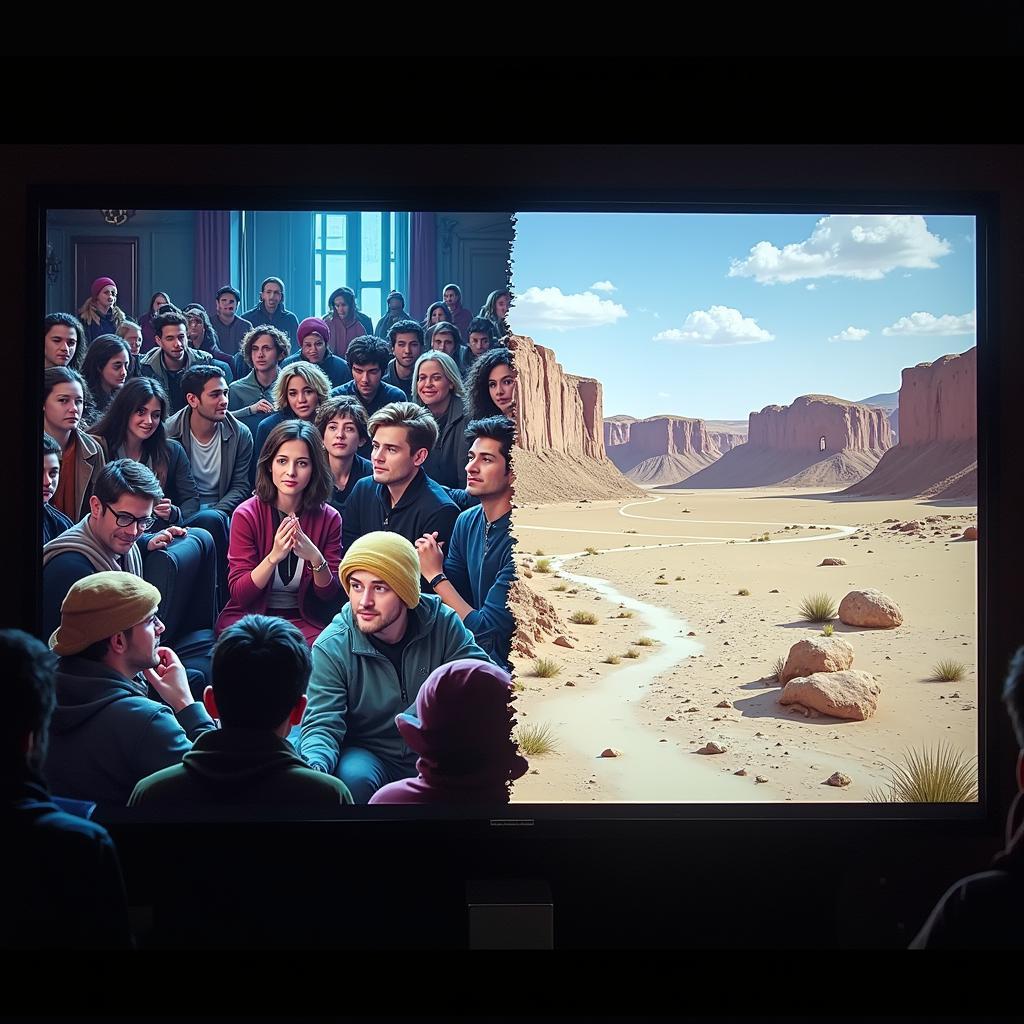Controlling your AMD fan speed is crucial for maintaining an optimal balance between cooling and noise levels. Whether you’re a gamer seeking maximum performance or a casual user prioritizing a quieter environment, understanding how to regulate your fan speed is essential. This comprehensive guide will walk you through various methods to effectively control your AMD fan, ensuring your system runs smoothly and quietly.
Why Fan Control Matters
Before delving into the “how-to,” it’s crucial to understand why controlling your AMD fan is so important.
- Overheating Prevention: A well-regulated fan prevents your CPU from overheating, which can lead to performance throttling, system instability, and even permanent damage.
- Noise Reduction: While a constantly high fan speed guarantees cooling, it can create unnecessary noise. Fan control allows you to find the sweet spot between cooling and quiet operation.
- Extended Lifespan: Constantly running your fans at maximum speed can shorten their lifespan. By controlling the fan speed, you can reduce wear and tear, ensuring they last longer.
Methods to Control Fan AMD
Several methods exist to control your AMD fan speed, each offering varying levels of control and convenience. Let’s explore the most popular options:
1. BIOS/UEFI Settings
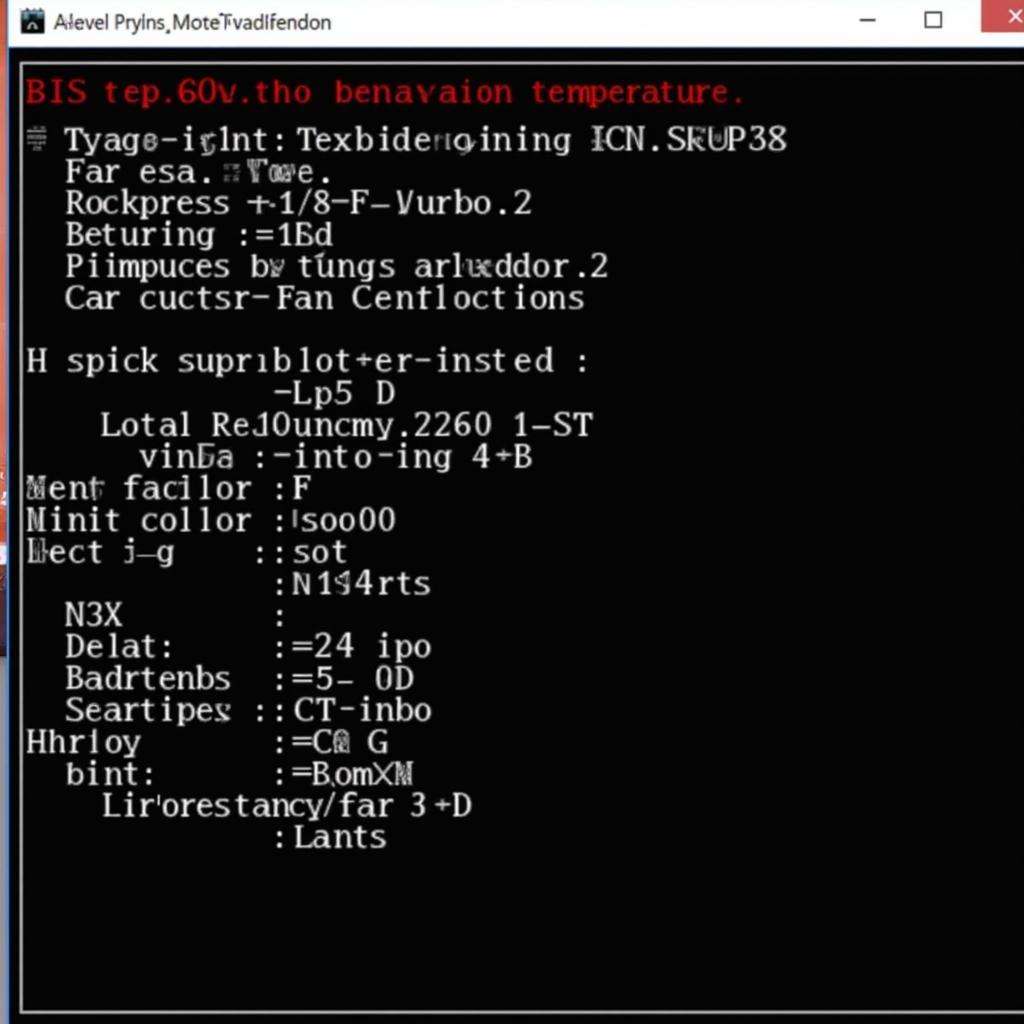 Controlling Fan Speed in BIOS
Controlling Fan Speed in BIOS
Your computer’s BIOS (Basic Input/Output System) or UEFI (Unified Extensible Firmware Interface) often provides basic fan control options.
- Accessing BIOS/UEFI: Access the BIOS/UEFI menu during startup by pressing a specific key (usually Del, F2, F10, or Esc). The exact key varies depending on your motherboard manufacturer.
- Navigating Fan Control: Look for options like “Hardware Monitor,” “PC Health Status,” or similar. Within these sections, you’ll likely find settings to adjust fan curves, set temperature targets, or enable automatic fan control.
2. AMD Ryzen Master Software
For users with AMD Ryzen processors, AMD Ryzen Master is a powerful tool for comprehensive system monitoring and control, including fan management.
- Download & Installation: Download and install AMD Ryzen Master from the official AMD website.
- Fan Control: Within the software, navigate to the “Profiles” section. Here you can create custom profiles with specific fan curves, allowing you to fine-tune fan speeds based on CPU temperatures or other parameters.
3. Third-Party Fan Control Software
Numerous third-party fan control utilities offer advanced customization and monitoring capabilities. Some popular options include:
- SpeedFan: A veteran tool providing granular control over fan speeds, voltage adjustments, and temperature monitoring.
- Argus Monitor: Offers comprehensive system monitoring and fan control, known for its accuracy and reliability.
- FanControl: A relatively new option gaining popularity for its user-friendly interface and advanced customization features.
When choosing third-party software, ensure compatibility with your motherboard and operating system.
Tips for Optimal Fan Control
- Gradual Adjustments: When adjusting fan curves, start with small increments to observe the impact on temperatures and noise levels.
- Stress Testing: After making changes, stress test your system using applications like Prime95 or Cinebench to ensure stability under load.
- Clean Your System: Regularly clean your computer’s interior, including fans and heatsinks, to prevent dust buildup, which can hinder cooling efficiency.
Conclusion
Mastering fan control is essential for any AMD user seeking to optimize their system’s performance and noise levels. By understanding the methods outlined in this guide and following the provided tips, you can ensure your system runs cool, quiet, and at its best for years to come. Remember, striking the right balance between cooling and noise is key to a satisfying computing experience.