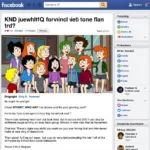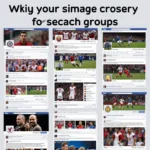MSI Commander gives PC users an incredible level of control over their hardware, and fan speed management is a key component of that power. Whether you’re aiming for whisper-quiet operation or seeking maximum cooling performance for demanding tasks, MSI Commander puts you in the driver’s seat. This article delves into the world of fan speed control through MSI Commander, empowering you to optimize your system for the perfect balance of cooling and acoustics.
Why is Fan Speed Control Important?
Before we explore the ins and outs of MSI Commander’s fan control features, it’s important to understand why this level of control is so critical. Here are the key reasons:
- Noise Reduction: Loud fans can be a major distraction, especially during casual use or quiet moments in games. Effective fan speed control allows you to minimize noise without sacrificing system stability.
- Temperature Management: Components like your CPU and GPU generate heat, and fans are essential for dissipating that heat. By fine-tuning fan speeds, you can prevent thermal throttling (performance drops due to overheating) and prolong the lifespan of your components.
- Energy Efficiency: Running fans at full speed all the time consumes unnecessary power. Smart fan control ensures that your fans only ramp up when needed, reducing energy consumption and potentially lowering your electricity bill.
Exploring MSI Commander’s Fan Control Features
MSI Commander offers a user-friendly interface for managing your system’s cooling. Here’s a breakdown of the essential features:
- Fan Profiles: Select from preset fan curves tailored for specific scenarios like silent operation, balanced performance, or maximum cooling.
- Custom Fan Curves: For granular control, create your own fan curves by defining specific fan speeds at different temperature points. This allows you to fine-tune your cooling strategy to match your exact needs and preferences.
- Real-Time Monitoring: Keep a close eye on system temperatures and fan speeds with real-time monitoring graphs and displays. This visual feedback helps you assess the effectiveness of your fan settings.
Tips for Optimizing Fan Speed with MSI Commander
- Start with Balanced Profiles: Begin by experimenting with MSI Commander’s pre-configured balanced fan profiles. These often provide a good starting point for most users.
- Monitor Temperatures Under Load: Run demanding applications or games while monitoring component temperatures using MSI Commander or other hardware monitoring tools. This helps you identify if adjustments are needed.
- Gradual Fan Curve Adjustments: When creating custom fan curves, make gradual adjustments to fan speeds at different temperature intervals. Avoid sudden jumps in fan speed, as these can lead to audible fan noise fluctuations.
- Consider Case Airflow: Effective fan control works in tandem with good case airflow. Ensure your PC case has adequate intake and exhaust ventilation to maximize cooling efficiency.
Conclusion
MSI Commander empowers you to take full control of your system’s cooling and acoustics. By mastering fan speed control, you can create the perfect balance between a whisper-quiet computing experience and the confidence of knowing your components are running at optimal temperatures. Take the time to experiment with MSI Commander’s fan control features and unlock the full potential of your PC’s cooling system.