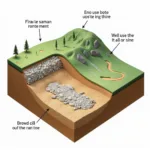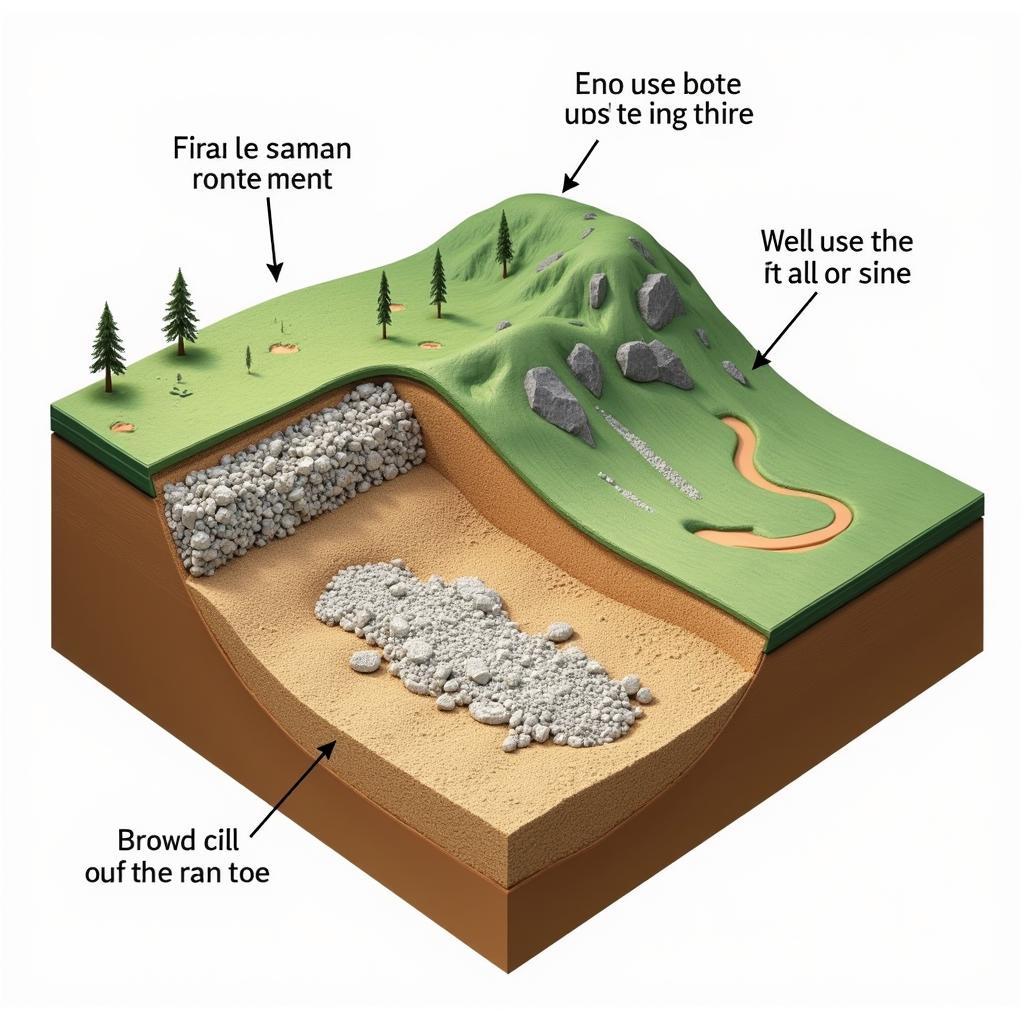A CPU fan and motherboard are two essential components of any computer system. The CPU fan is responsible for keeping the CPU cool, while the motherboard provides the platform for all of the other components to connect to.  CPU fan installed on motherboard
CPU fan installed on motherboard
Understanding the Importance of a CPU Fan
The CPU, or Central Processing Unit, is the brain of your computer. It handles all of the instructions that your computer receives, and it generates a lot of heat in the process. If the CPU gets too hot, it can cause your computer to crash or even damage the hardware.
That’s where the CPU fan comes in. The CPU fan is a small fan that sits on top of the CPU and helps to dissipate heat. The fan draws cool air from inside the computer case and blows it over the CPU heatsink, which helps to keep the CPU cool.
How CPU Fans Connect to the Motherboard
CPU fans connect to the motherboard via a fan header. The fan header is a small, four-pin connector that provides power to the fan and allows the motherboard to monitor the fan’s speed.
There are two main types of fan headers:
- 4-pin PWM headers: These headers allow the motherboard to control the fan speed automatically based on the CPU temperature.
- 3-pin DC headers: These headers provide a constant voltage to the fan, and the fan speed can be adjusted manually.
Most modern motherboards have a mix of 4-pin and 3-pin fan headers. When connecting a CPU fan to the motherboard, it’s important to make sure that the fan header and the fan connector are compatible.
Choosing the Right CPU Fan for Your Motherboard
There are a few things to consider when choosing a CPU fan for your motherboard:
- Socket type: The CPU socket is the connector that the CPU plugs into. Make sure that the CPU fan you choose is compatible with the socket type on your motherboard.
- TDP: The Thermal Design Power (TDP) of a CPU is the maximum amount of heat that it is designed to dissipate. Choose a CPU fan that has a TDP rating that is equal to or greater than the TDP of your CPU.
- Noise level: CPU fans can generate a lot of noise, especially at high speeds. If you are looking for a quiet CPU fan, look for one with a low dB rating.
 Different types of CPU fans
Different types of CPU fans
Troubleshooting CPU Fan Issues
If you are having problems with your CPU fan, there are a few things you can try:
- Check the fan header connection: Make sure that the fan header is properly connected to the motherboard and that the fan connector is securely plugged in.
- Clean the fan: Dust and dirt can build up on the fan blades and prevent the fan from spinning properly. Use a can of compressed air to clean the fan.
- Replace the fan: If the fan is old or damaged, you may need to replace it.
FAQs
Q: How often should I clean my CPU fan?
A: You should clean your CPU fan every few months, or more often if you live in a dusty environment.
Q: Can I use a case fan as a CPU fan?
A: No, you should not use a case fan as a CPU fan. Case fans are not designed to provide the same level of cooling as CPU fans.
Q: My CPU fan is making a loud noise. What should I do?
A: A loud noise could indicate a failing fan. Try cleaning the fan first. If the noise persists, consider replacing the fan.
Q: How do I know if my CPU fan is working properly?
A: You can usually tell if your CPU fan is working by feeling the air flow from the fan. You can also check the fan speed in the BIOS or using a hardware monitoring program.
Need More Help?
For further assistance with CPU fans and motherboards, please contact us at:
Phone Number: 0903426737
Email: [email protected]
Address: To 9, Khu 6, Phuong Gieng Day, Thanh Pho Ha Long, Gieng Day, Ha Long, Quang Ninh, Vietnam
Our dedicated customer support team is available 24/7 to provide expert guidance and solutions for all your needs.