When it comes to maximizing your AMD Ryzen processor’s performance, an optimized fan curve is crucial. By fine-tuning your fan speeds, you can strike the perfect balance between effective cooling and minimal noise levels. This comprehensive guide will delve deep into the world of Amd Ryzen Fan Curve optimization, empowering you to unleash your CPU’s full potential while keeping it running cool and quiet.
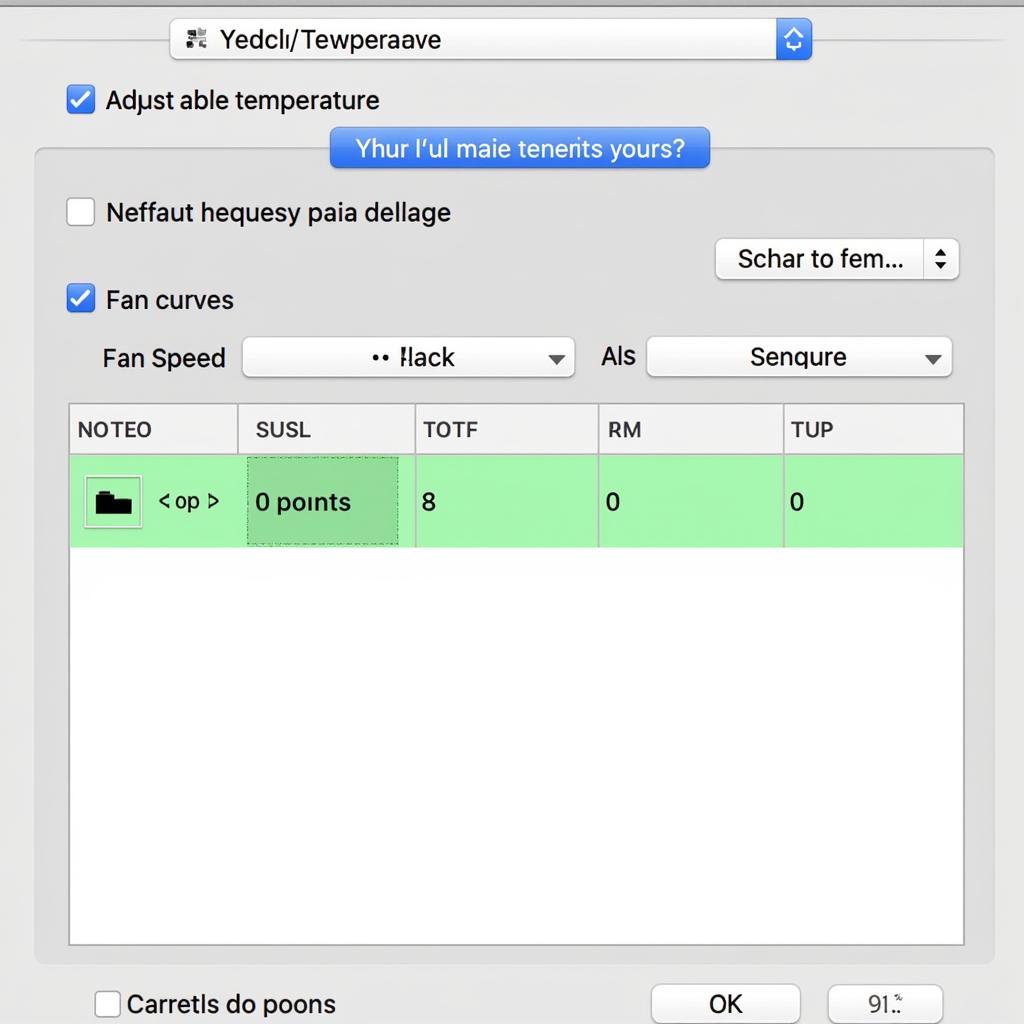 AMD Ryzen Fan Curve Optimization Setup
AMD Ryzen Fan Curve Optimization Setup
Understanding the Importance of Fan Curve Optimization
Before we dive into the specifics of AMD Ryzen fan curve optimization, let’s first understand why it’s so important. Your CPU generates heat, especially when under heavy loads like gaming or demanding applications. To prevent overheating, your CPU cooler kicks in, drawing heat away from the processor.
The fan curve acts as the control center for your CPU cooler, dictating how fast the fan spins based on the CPU’s temperature. A poorly configured fan curve can lead to excessive noise as the fan constantly runs at high RPMs, even when unnecessary. On the other hand, an overly conservative fan curve might result in insufficient cooling, potentially leading to thermal throttling and reduced performance.
Factors Influencing Your Ideal Fan Curve
Finding the perfect fan curve is not a one-size-fits-all solution. Several factors come into play, and understanding these can help you tailor the curve to your specific needs:
- CPU Cooler: The efficiency of your CPU cooler plays a significant role. A high-end cooler can dissipate heat more effectively, allowing for lower fan speeds.
- Ambient Temperature: Hotter room temperatures require more aggressive fan curves to compensate for the increased heat load.
- Case Airflow: Good case airflow aids in overall system cooling, potentially allowing for less aggressive fan curves.
- Workload: Demanding tasks like gaming or video editing generate more heat, requiring higher fan speeds compared to less intensive activities like web browsing.
- Noise Tolerance: Your personal preference for noise levels will also influence your fan curve settings.
 AMD Ryzen Fan Curve Software Comparison
AMD Ryzen Fan Curve Software Comparison
Methods for Adjusting Your AMD Ryzen Fan Curve
Now that you understand the importance of fan curve optimization and the factors influencing it, let’s explore the methods for adjusting your fan curve:
1. BIOS/UEFI Settings
Most motherboards offer basic fan control options within their BIOS/UEFI settings. These settings might include pre-defined fan profiles like “Silent,” “Standard,” and “Performance,” or allow for manual adjustments.
2. AMD Ryzen Master Utility
AMD’s own Ryzen Master utility provides more granular control over your CPU, including fan curve customization. It offers a user-friendly interface to set temperature thresholds and corresponding fan speeds.
3. Third-Party Fan Control Software
Numerous third-party applications, such as SpeedFan and Argus Monitor, offer advanced fan control features. These options often provide more customization options and monitoring capabilities compared to BIOS/UEFI settings.
“For AMD Ryzen users, I highly recommend exploring the Ryzen Master utility. It provides a good balance of control and ease of use, allowing you to fine-tune your fan curve without needing to delve into complex third-party applications.” – Mark Williams, PC Hardware Specialist.
Creating Your Optimized Fan Curve: A Step-by-Step Guide
While the specific steps might vary slightly depending on your chosen method, here’s a general guide to creating your optimized AMD Ryzen fan curve:
- Monitor Temperatures: Before making any adjustments, monitor your CPU temperatures under various workloads to establish a baseline.
- Start with Pre-Defined Profiles: If available, begin with pre-defined fan profiles and test their performance. These profiles offer a good starting point for further customization.
- Adjust Temperature Points: Identify temperature ranges where you want the fan speed to increase or decrease. Set corresponding fan speed percentages for each temperature point.
- Test and Fine-Tune: Once you’ve created your initial curve, thoroughly test it under different workloads. Monitor temperatures and listen for noise levels.
- Iterative Approach: Finding the perfect fan curve might require several iterations of testing and adjustments. Be patient and continue to refine your settings until you achieve the desired balance.
Conclusion
Optimizing your AMD Ryzen fan curve is essential for achieving the best possible performance while maintaining a comfortable noise level. By understanding the factors involved and following the step-by-step guide, you can create a custom fan curve tailored to your specific needs and preferences. Remember that finding the perfect balance between cooling and noise might require some experimentation, but the results – a quieter and potentially faster PC – are well worth the effort.
For further assistance with AMD fan control, you can refer to our guide on “amd fan control“. Additionally, if you’re experiencing issues with your AMD Wraith Prism 3700x fan, check out our article on “amd wraith prism 3700x fan stock nóng không” for troubleshooting tips.


