The RX 580 is a powerful graphics card renowned for its performance and affordability. However, like many GPUs, it can get quite hot, especially under heavy load. This is where fan speed control comes into play. By adjusting your RX 580’s fan curve, you can find the perfect balance between cooling efficiency and noise levels. Whether you’re a gamer, a miner, or simply want to ensure the longevity of your hardware, understanding how to optimize your RX 580’s fan speed is crucial.
Understanding Fan Speed and Temperature
Before diving into the optimization process, it’s essential to understand the relationship between fan speed and GPU temperature. Your graphics card’s fans are responsible for dissipating heat generated during operation. The faster the fans spin, the more air they move across the heatsink, leading to lower temperatures. However, increased fan speed also results in more noise.
Methods for RX 580 Fan Speed Control
There are several ways to control your RX 580’s fan speed:
1. AMD Radeon Software
AMD’s Radeon Software offers built-in fan control options. By accessing the software’s performance tuning section, you can create custom fan curves, set manual fan speed percentages, or even enable automatic fan control based on GPU temperature targets.
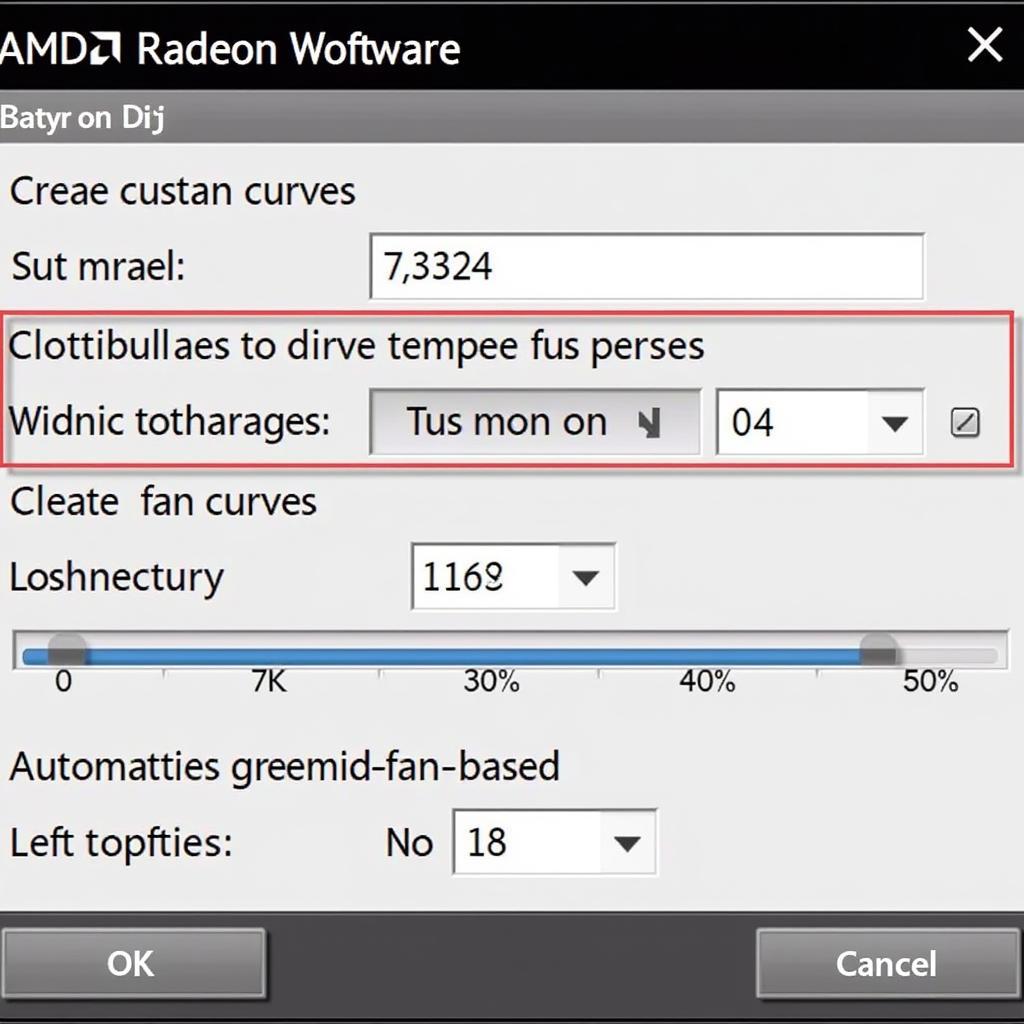 RX 580 Fan Control in Radeon Software
RX 580 Fan Control in Radeon Software
2. Third-Party Software
Several third-party applications, such as MSI Afterburner and EVGA Precision X1, provide advanced fan control features. These programs often offer more granular control over fan curves, allowing you to fine-tune your settings for optimal performance.
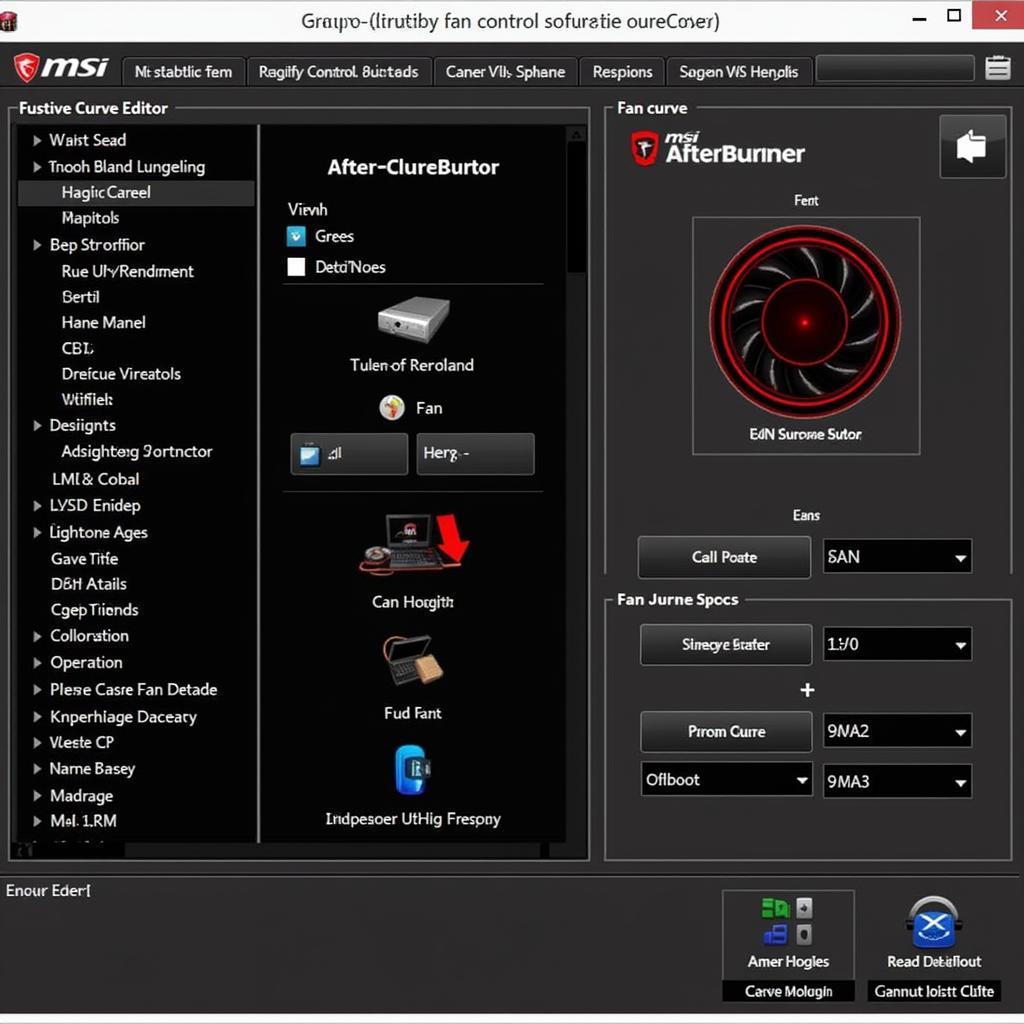 Third-Party Fan Control for RX 580
Third-Party Fan Control for RX 580
3. BIOS Modification
For advanced users, modifying the RX 580’s BIOS can unlock even more fan control options. However, this method is not recommended for beginners as it carries a risk of damaging your graphics card if not done correctly.
Finding the Optimal Fan Curve
The optimal fan curve for your RX 580 will depend on several factors, including your case’s airflow, ambient temperature, and personal tolerance for noise. Finding the perfect balance requires experimentation.
Start with Default Settings
Begin by monitoring your GPU temperature and fan speed under typical workloads using the default fan curve. This will give you a baseline to work with.
Gradually Adjust the Fan Curve
If your GPU is running too hot, gradually increase the fan speed at different temperature points in your chosen software. Conversely, if you find the fan noise excessive, lower the fan speed at specific temperatures.
Test and Monitor
After making any adjustments, thoroughly test your new fan curve under various workloads to ensure stability and monitor the temperature and noise levels.
Conclusion
Optimizing your RX 580’s fan speed is crucial for maintaining optimal performance and longevity. By understanding the relationship between fan speed and temperature and utilizing the available control methods, you can find the perfect balance between cooling efficiency and noise levels. Remember to experiment and monitor your settings to achieve the best results for your specific setup.





