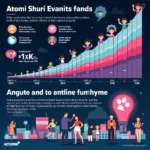A grinding fan noise coming from your GPU is never a good sign. While it could be a minor issue, it’s often a warning of a potentially serious problem. Ignoring it could lead to decreased performance, overheating, and even permanent damage to your graphics card. This article will explore the common causes of a grinding GPU fan and provide effective solutions to silence the noise and protect your valuable hardware.
Why is My GPU Fan Making a Grinding Noise?
Several factors can cause your GPU fan to make a grinding noise. Here are some of the most common culprits:
- Dust accumulation: Over time, dust, dirt, and debris can accumulate in the fan bearings and on the fan blades, hindering their smooth rotation and causing a grinding noise.
- Worn-out bearings: Like any mechanical component, fan bearings wear down over time. As the lubrication dries out and friction increases, the bearings can grind, creating an unpleasant noise.
- Fan blade damage: Bent or broken fan blades can create an imbalance, causing the fan to wobble and grind against the fan shroud or other components.
- Cable obstruction: Loose cables inside your computer case can sometimes come into contact with the spinning GPU fan, producing a grinding sound.
- Failing fan motor: While less common, a failing fan motor can produce various noises, including grinding, clicking, or buzzing sounds.
How to Fix a Grinding GPU Fan
 Cleaning a GPU fan
Cleaning a GPU fan
Before attempting any fixes, power off your computer and unplug it from the power source.
1. Clean the GPU Fan and Heatsink:
- Open your computer case and carefully remove the graphics card.
- Use compressed air to blow away dust from the fan blades, heatsink, and surrounding areas.
- For stubborn dust buildup, use a soft-bristled brush or cotton swabs to gently clean the fan blades and heatsink fins.
2. Inspect the Fan Blades:
- Check the fan blades for any visible damage, such as bends, cracks, or breaks.
- If you find any damaged blades, it’s best to replace the entire fan.
3. Lubricate the Fan Bearings (If Applicable):
- Some GPU fans have accessible bearings that you can lubricate.
- If your fan has a removable sticker or cap on the back, carefully remove it to expose the bearing.
- Apply a drop or two of lightweight machine oil (e.g., sewing machine oil) to the bearing. Avoid using WD-40 as it can attract dust and cause further damage.
- Spin the fan blades gently to distribute the lubricant evenly.
4. Check for Cable Interference:
- Inspect the area around the GPU fan for any loose cables that might be interfering with its rotation.
- Secure any loose cables away from the fan using cable ties or Velcro straps.
5. Replace the GPU Fan or Graphics Card:
- If cleaning, lubrication, and other troubleshooting steps don’t resolve the grinding noise, the fan itself might be faulty and require replacement.
- In some cases, especially if the fan motor is failing, it might be more cost-effective to replace the entire graphics card, particularly if it’s an older model.
When to Seek Professional Help
If you’re uncomfortable disassembling your computer or attempting the fixes yourself, it’s best to seek professional assistance from a qualified computer technician. They can diagnose the problem accurately and perform the necessary repairs safely.
Tips to Prevent GPU Fan Noise
- Regular cleaning: Clean your computer and GPU regularly (every 3-6 months) to prevent dust buildup.
- Proper cable management: Ensure all cables inside your computer case are neatly routed and secured to avoid interference with fans.
- Monitor GPU temperatures: Use monitoring software to keep an eye on your GPU temperatures during gaming or demanding tasks. High temperatures can put extra stress on the fan and shorten its lifespan.
- Invest in a quality graphics card: High-quality graphics cards often feature more durable fans and better cooling solutions, reducing the risk of fan noise.
Conclusion
A grinding GPU fan is not something to ignore. Addressing the issue promptly can prevent further damage to your graphics card and ensure its longevity. By following the solutions outlined in this article, you can silence the noise and enjoy a smoother, quieter computing experience. Remember, if you’re unsure about any step, don’t hesitate to seek professional help.