Controlling the speed of your case fans is crucial for maintaining an optimal balance between cooling performance and noise levels in your PC. By adjusting fan speeds, you can ensure your components stay cool under heavy workloads while minimizing distracting noise when your system is idle. This comprehensive guide will walk you through various methods of case fan speed control, from manual adjustments to sophisticated software solutions.
Understanding Case Fan Speed Control
Before diving into the methods, let’s briefly cover the basics. Case fans circulate air within your computer case, drawing in cool air and expelling hot air generated by components like your CPU and GPU. The speed at which these fans operate directly impacts their cooling efficiency and noise output. Higher speeds offer better cooling but produce more noise, while lower speeds prioritize quiet operation but may sacrifice some cooling potential.
 Case Fan Speed Control Methods
Case Fan Speed Control Methods
Manual Fan Speed Control
BIOS Settings
Most motherboards offer basic fan control options within their BIOS (Basic Input/Output System). Accessing the BIOS typically involves pressing a specific key (e.g., Delete, F2, F10) during startup. Once inside, navigate to the “Hardware Monitoring,” “PC Health Status,” or similarly named section. Here, you can often set fan speed curves based on temperature thresholds or choose from preset profiles like “Silent,” “Standard,” or “Performance.”
Fan Controllers
For more granular control, consider a dedicated fan controller. These devices, available in internal and external variants, provide physical knobs or buttons to adjust fan speeds on the fly. Some advanced models even offer temperature sensors and software integration for automated control.
Software-Based Fan Speed Control
Motherboard Utilities
Motherboard manufacturers often provide proprietary software utilities that grant access to comprehensive fan control features. These utilities typically allow you to create custom fan curves, set temperature targets, and monitor fan speeds in real time. Examples include ASUS AI Suite, MSI Dragon Center, and Gigabyte APP Center.
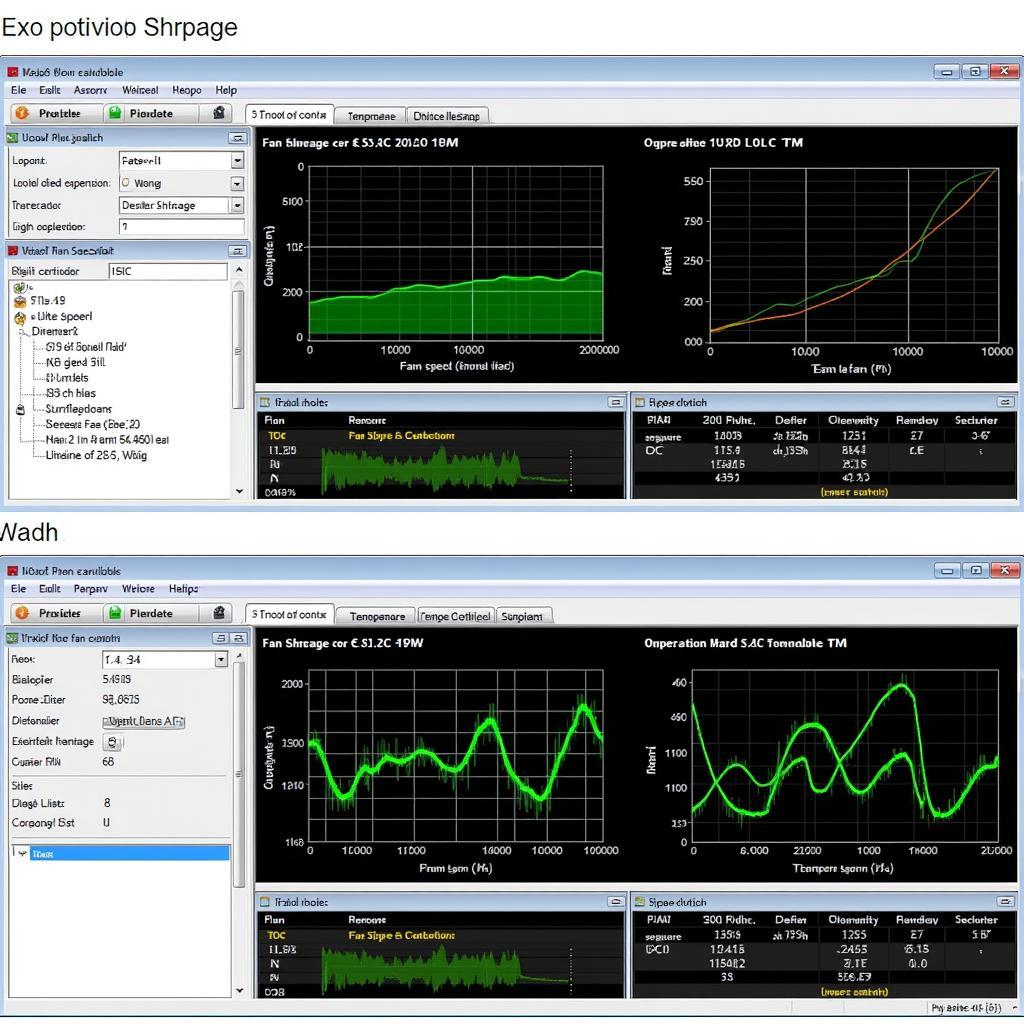 Fan Control Software Interface
Fan Control Software Interface
Third-Party Software
Several third-party applications specialize in fan control, offering advanced features and compatibility with various hardware. Popular options like SpeedFan and Argus Monitor provide in-depth monitoring, customizable fan curves, and even the ability to control fan speeds based on specific component temperatures.
Choosing the Right Method for You
The best method for controlling your case fan speed depends on your preferences and technical comfort level.
- BIOS settings are ideal for basic adjustments and require no additional software.
- Fan controllers provide convenient physical control but may involve extra installation.
- Motherboard utilities offer a good balance of control and ease of use but are limited to specific motherboards.
- Third-party software provides the most comprehensive control and customization but may require some technical knowledge.
Tips for Optimal Fan Speed Control
- Monitor Temperatures: Regularly monitor your component temperatures (CPU, GPU) under different workloads using monitoring software to determine optimal fan speed settings.
- Experiment with Fan Curves: Don’t be afraid to experiment with different fan curves to find the sweet spot between cooling and noise.
- Consider Case Airflow: Ensure proper case airflow by strategically positioning intake and exhaust fans for optimal cooling performance.
- Clean Your Fans: Dust accumulation can hinder fan performance and increase noise. Regularly clean your fans to maintain optimal cooling and quiet operation.
 Clean PC Case Fans
Clean PC Case Fans
Conclusion
Effectively controlling your case fan speed is essential for achieving a balance between optimal cooling and minimal noise. By understanding the different methods available and following the tips outlined in this guide, you can fine-tune your system for maximum performance and a quieter computing experience. Whether you prefer simple manual adjustments or sophisticated software control, taking charge of your case fan speeds will undoubtedly enhance your overall PC experience.
FAQs
Q: Can I damage my PC by adjusting fan speeds?
A: Adjusting fan speeds within reasonable ranges is generally safe. However, extremely low speeds can lead to overheating if your system isn’t adequately cooled.
Q: What is a PWM fan?
A: PWM (Pulse Width Modulation) fans allow for more precise speed control compared to DC fans.
Q: My motherboard doesn’t have fan control options in the BIOS. What can I do?
A: You can opt for a fan controller or third-party fan control software to manage your fan speeds.
Q: How often should I clean my case fans?
A: It’s recommended to clean your case fans every 3-6 months, or more frequently if you live in a dusty environment.
Q: Can I control both case fans and CPU cooler fans simultaneously?
A: Yes, most fan control methods allow you to manage both case fans and CPU cooler fans independently or in sync.
Need further assistance with fan control or other PC-related queries?
Contact us at Phone Number: 0903426737, Email: fansbongda@gmail.com, or visit us at Address: Group 9, Zone 6, Gieng Day Ward, Ha Long City, Quang Ninh, Vietnam. Our dedicated customer support team is available 24/7 to assist you.
Looking for more in-depth information on specific fan models?
Check out our detailed articles on fan control kb9022q, af sp pc cooler fan, and 4 pin cpu fan.


