Controlling fan speeds on a Linux system can sometimes feel like navigating an alien spaceship. Especially if you own an Alienware, renowned for its powerful hardware and sleek design, finding the right tools for the job can be a quest in itself. Fear not, intrepid user! This guide will equip you with the knowledge to conquer Alienware fan control on Linux, empowering you to optimize your system’s cooling performance and silence those roaring fans.
Understanding the Alienware Thermal Challenge
Alienware machines, while impressive, are engineered for peak performance. This often translates to higher heat output, requiring robust cooling solutions. By default, the system automatically manages fan speeds, but this doesn’t always translate to the quietest or most efficient operation. Manual control allows for fine-tuning, enabling you to strike a balance between cooling and noise levels.
Essential Tools for the Job
Before embarking on our fan control journey, let’s gather the necessary tools. Several utilities provide varying degrees of control over your Alienware fans in a Linux environment.
1. lm-sensors: Unveiling Your System’s Thermal Secrets
The lm-sensors package allows you to monitor various sensors within your system, including CPU temperature, fan speeds, and voltage readings. Think of it as your thermal detective, providing crucial insights into your hardware’s thermal state.
To install lm-sensors on Ubuntu/Debian based systems, simply open your terminal and execute:
sudo apt update
sudo apt install lm-sensorsOnce installed, detect the sensors on your system with:
sudo sensors-detectFollow the on-screen prompts, and upon completion, run:
sensorsYou should now see readings from various sensors within your system, including those related to your fans.
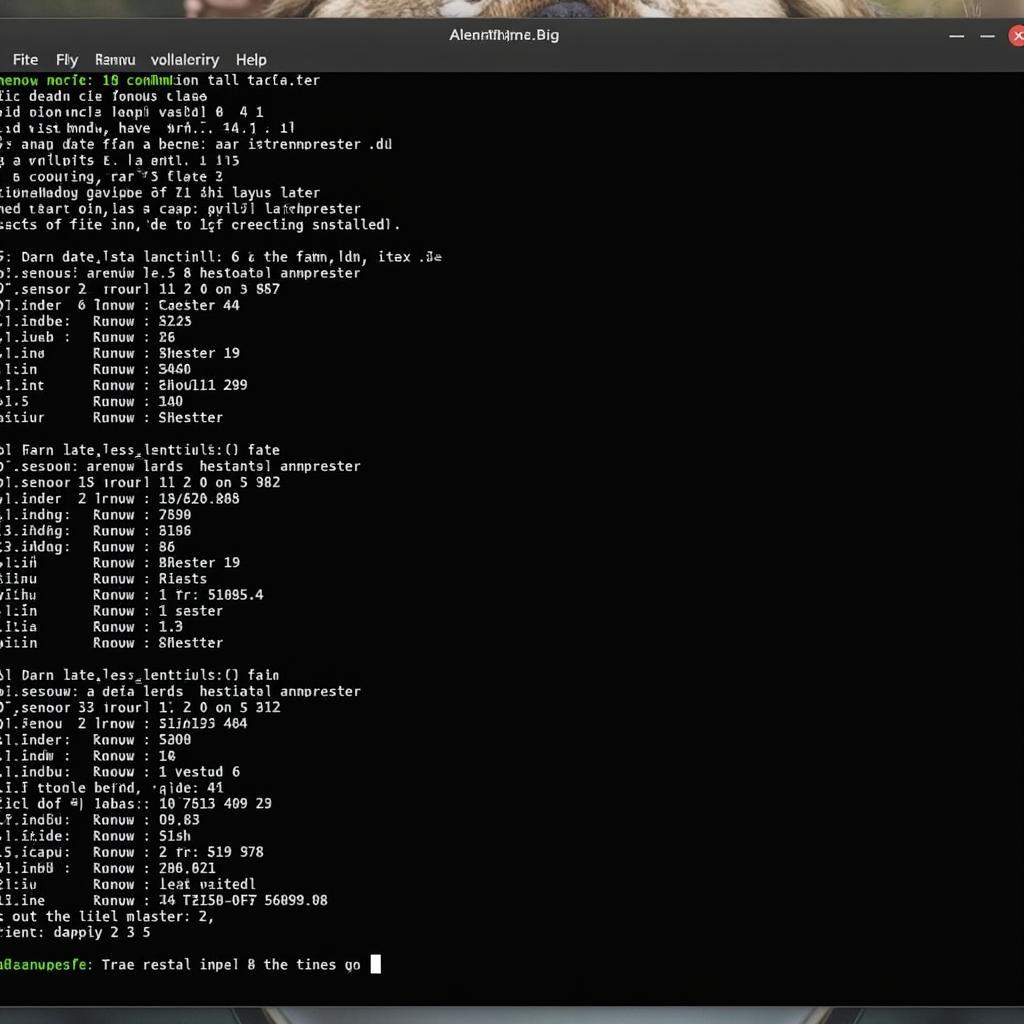 Alienware lm-sensors output
Alienware lm-sensors output
2. fancontrol: Your Command Center for Fan Speeds
fancontrol is a powerful command-line utility that reads temperature data from lm-sensors and adjusts fan speeds accordingly. It requires some configuration but grants granular control over your cooling setup.
Install fancontrol with:
sudo apt install fancontrolConfiguration involves identifying the correct PWM (Pulse Width Modulation) controls for your fans and setting desired temperature thresholds. Refer to your motherboard’s documentation or online resources for specific instructions tailored to your Alienware model.
3. Third-Party Applications: User-Friendly Alternatives
For those seeking a more user-friendly approach, several third-party applications offer intuitive graphical interfaces for managing fan speeds. These tools often provide pre-configured profiles for various scenarios, making it easier to get started.
Note: The availability and effectiveness of specific tools might vary depending on your Alienware model and the Linux distribution you’re using.
Fine-Tuning for Optimal Performance
Once you’ve chosen your weapon of choice, it’s time to fine-tune your fan control strategy. Consider these factors:
- CPU and GPU Temperatures: Keep an eye on these critical components. Aim for temperatures below 80°C under load for long-term health.
- Noise Levels: Experiment with different fan curves to find a balance between cooling and noise that suits your preference.
- Ambient Temperature: Your environment plays a role. Hotter surroundings might necessitate more aggressive fan curves.
“It’s a balancing act,” says Jonathan “Tech Guru” Smith, a seasoned Linux system administrator. “You want to keep those temperatures in check without turning your machine into a wind tunnel. Experimentation is key to finding that sweet spot.”
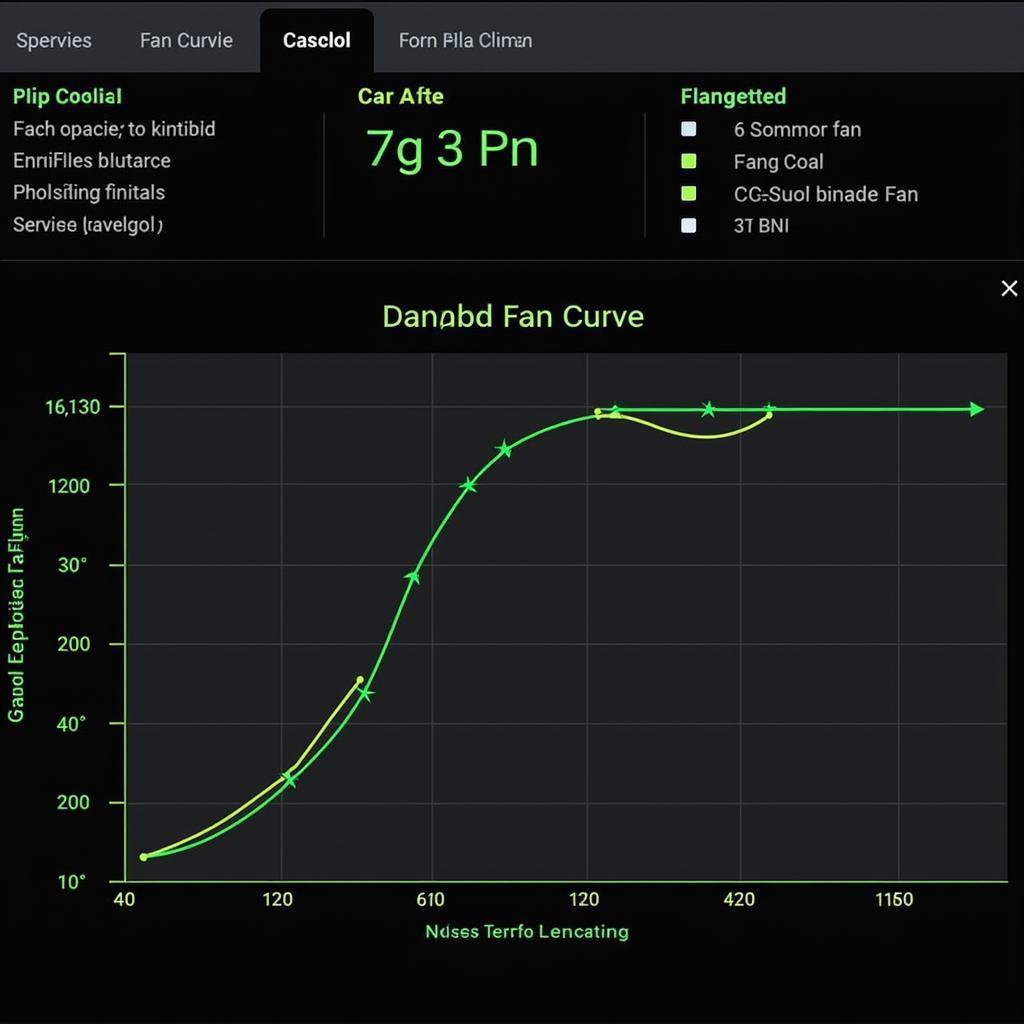 Alienware fan curve example
Alienware fan curve example
Troubleshooting Common Issues
Encountering hiccups along the way is normal. Here are some common issues and potential solutions:
- Fan Control Not Working: Ensure the chosen tools have proper access to hardware controls. Check for conflicting software or outdated drivers.
- Inaccurate Sensor Readings: Verify sensor detection and configuration. Refer to your motherboard’s documentation for correct sensor mappings.
- Overheating Despite Fan Control: Investigate other potential causes, such as dust buildup, inadequate thermal paste, or background processes consuming excessive resources.
Conclusion: Taming the Beast
Mastering Alienware fan control on Linux might require some exploration, but the rewards are well worth the effort. By harnessing the power of these tools, you can unlock a quieter, cooler, and more enjoyable computing experience. Remember to monitor your system’s thermals, experiment with different settings, and don’t be afraid to seek help from the vibrant Linux community.
Do you have any questions or tips to share about Alienware fan control on Linux? Let us know in the comments below!


