When building or upgrading a PC, ensuring your CPU stays cool under pressure is crucial for optimal performance. This involves selecting the right CPU cooler, and a key factor to consider is the fan speed, measured in revolutions per minute (RPM). This guide delves into the intricacies of Intel 1150 Cpu Fan Speed Rpm, equipping you with the knowledge to make informed decisions for your system.
Understanding CPU Fan Speed (RPM)
Fan speed, represented in RPM, directly correlates to the airflow generated by the cooler. Higher RPM translates to more air moved across the heatsink, improving heat dissipation. However, this often comes at the cost of increased noise levels. Striking a balance between cooling efficiency and noise is essential.
Factors Influencing Ideal Fan Speed
Several factors contribute to determining the optimal fan speed for your Intel 1150 CPU:
- CPU TDP (Thermal Design Power): CPUs with higher TDPs generate more heat and require faster fan speeds for efficient cooling.
- Overclocking: Pushing your CPU beyond its base clock speed generates additional heat, necessitating higher fan speeds to compensate.
- Ambient Temperature: Warmer environments impact the cooling potential of your system. Higher ambient temperatures may require increasing fan speeds to maintain safe operating temperatures.
- Case Airflow: A well-ventilated PC case with strategically placed intake and exhaust fans contributes to overall system cooling, potentially allowing for lower CPU fan speeds.
 Installing Intel 1150 CPU Cooler
Installing Intel 1150 CPU Cooler
Finding Your Intel 1150 CPU Fan Speed
There are several ways to monitor your CPU fan speed:
- BIOS/UEFI: Most motherboards display fan speeds and temperatures within their BIOS/UEFI settings. Access this by restarting your computer and pressing the designated key during boot-up (usually Del, F2, or F12).
- Software Monitoring Tools: Numerous third-party applications, such as HWMonitor, SpeedFan, and Corsair iCUE, offer detailed system monitoring, including fan speeds, temperatures, and voltage readings.
Controlling Fan Speed
Modern motherboards and some CPU coolers come equipped with fan speed control options:
- PWM (Pulse Width Modulation): This technology allows for dynamic fan speed adjustment based on CPU temperature.
- DC Control: This method offers manual fan speed adjustment through voltage regulation.
- Fan Curves: Many BIOS/UEFI and monitoring software provide customizable fan curves, enabling you to define fan speed responses to specific temperature thresholds.
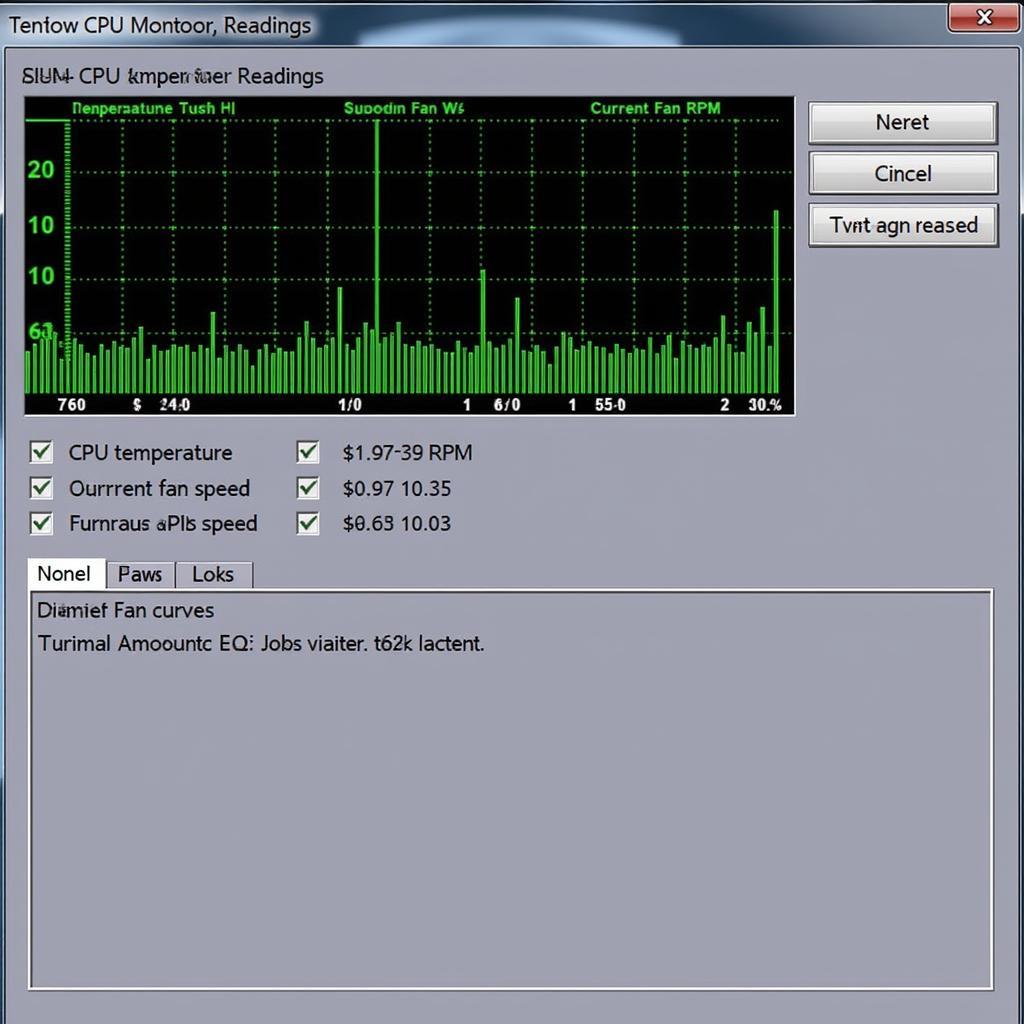 Monitoring CPU Fan Speed with Software
Monitoring CPU Fan Speed with Software
Troubleshooting Common Fan Speed Issues
- Loud Noises: Excessively loud fan noises might indicate a failing fan bearing or improper installation.
- Erratic Fan Behavior: Fluctuating or inconsistent fan speeds could signal a faulty fan controller or software conflicts.
- Overheating Despite High Fan Speeds: This issue may point to insufficient thermal paste application, a clogged heatsink, or a failing CPU cooler.
Conclusion
Understanding and managing your Intel 1150 CPU fan speed RPM is vital for maintaining optimal system performance and longevity. By considering the factors influencing ideal fan speeds, utilizing monitoring tools, and implementing appropriate control mechanisms, you can ensure your CPU remains cool and efficient even under demanding workloads.
FAQs
1. What is a typical Intel 1150 CPU fan speed?
Typical fan speeds for Intel 1150 CPU coolers range from 800 RPM to 2,000 RPM, depending on the cooler’s size, design, and intended noise level.
2. Can I replace my stock Intel 1150 CPU cooler?
Yes, the stock cooler can be replaced with compatible aftermarket coolers, often offering improved cooling performance and lower noise levels. Ensure the chosen cooler supports the LGA 1150 socket.
3. What happens if my CPU fan fails?
A CPU fan failure can lead to rapid overheating, potentially causing system instability, crashes, and permanent damage to the CPU if not addressed promptly.
4. Should I run my CPU fan at 100% all the time?
Running the fan at 100% constantly isn’t recommended as it generates unnecessary noise and can shorten the fan’s lifespan. Utilizing fan control mechanisms allows for optimized performance and noise levels.
5. How often should I clean my CPU cooler?
It’s recommended to clean your CPU cooler every 6-12 months, or more frequently depending on dust accumulation. This involves removing the cooler, cleaning the heatsink fins, and reapplying thermal paste.
Need More Help?
For further assistance with CPU cooling solutions or any other tech-related queries, don’t hesitate to contact us:
- Phone: 0903426737
- Email: fansbongda@gmail.com
- Address: Tổ 9, Khu 6, Phường Giếng Đáy, Thành Phố Hạ Long, Giếng Đáy, Hạ Long, Quảng Ninh, Việt Nam.
Our dedicated support team is available 24/7 to provide expert advice and guidance.


