Connecting your RGB fans to your ASUS motherboard might seem daunting, especially when you see terms like “RGB header.” But don’t worry, it’s simpler than you think! This guide will walk you through everything you need to know about ASUS motherboard RGB headers and how to connect your fans for a dazzling display.
What is an ASUS Motherboard RGB Header?
An RGB header, often labeled as “Aura” or “Addressable RGB” on ASUS motherboards, is a 4-pin connector specifically designed for compatible RGB devices, including fans. Unlike standard fan headers that only control speed, RGB headers let you manage the color and lighting effects of your components.
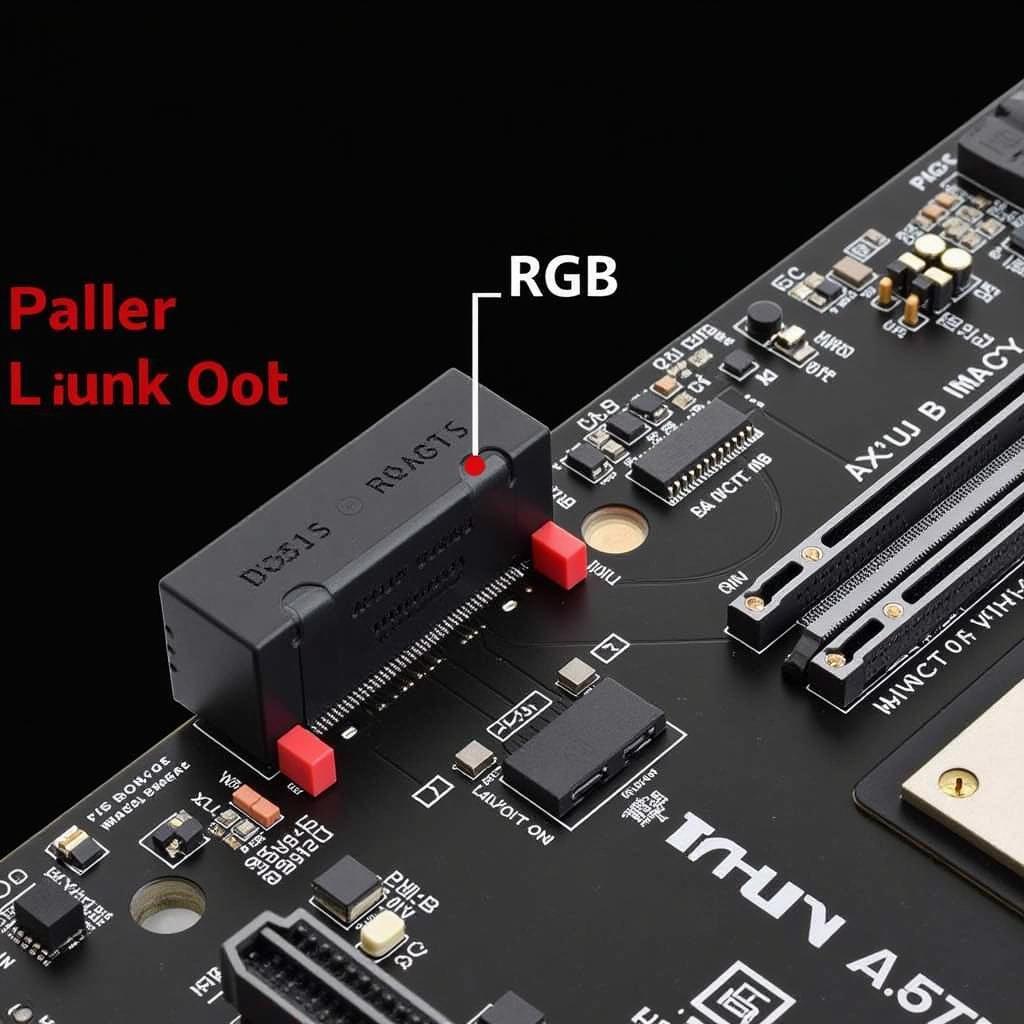 ASUS motherboard with highlighted RGB header
ASUS motherboard with highlighted RGB header
Types of RGB Headers on ASUS Motherboards
ASUS motherboards typically come with two types of RGB headers:
-
4-Pin 12V RGB Header: This header, often labeled “RGB” or “Aura RGB,” is for standard RGB components with 12V lighting.
-
3-Pin Addressable RGB Header: This header, usually labeled “ADD_GEN” or “Addressable RGB,” allows for individual LED control within a single device, leading to more complex and customizable lighting effects.
Important Note: Ensure your RGB fans and devices are compatible with the specific header type on your motherboard. Connecting incompatible devices can lead to damage.
Connecting Your Fans to an ASUS Motherboard RGB Header
Connecting your RGB fans is a straightforward process:
Step 1: Identify the Correct Header: Locate the appropriate RGB header on your ASUS motherboard. Refer to your motherboard’s user manual if necessary.
Step 2: Connect Your Fan’s RGB Cable: Gently align and connect your fan’s RGB cable to the corresponding header on the motherboard.
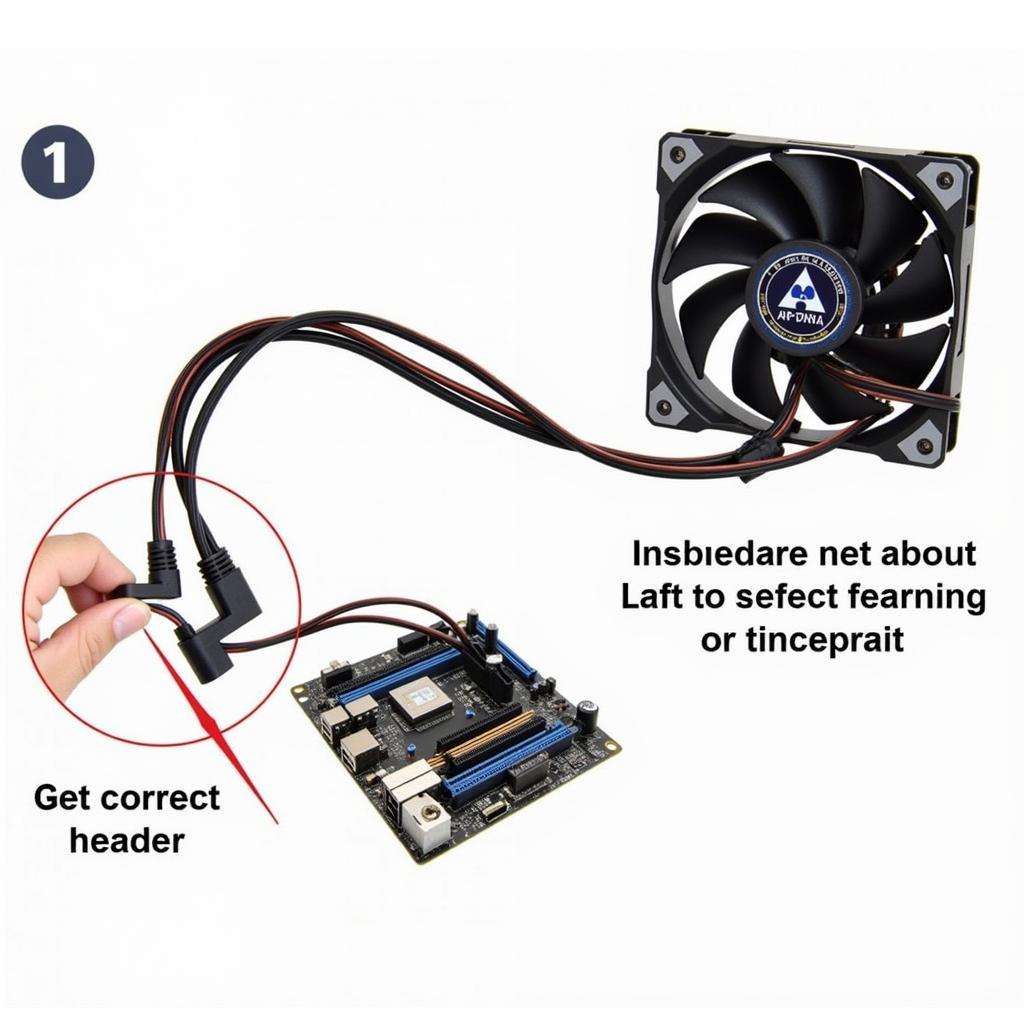 Connecting an RGB fan to an ASUS motherboard
Connecting an RGB fan to an ASUS motherboard
Step 3: Install ASUS Aura Sync Software (Optional): For advanced customization and synchronization of your RGB lighting, download and install ASUS Aura Sync software from the ASUS support website.
Step 4: Customize Your Lighting: Once connected, explore the Aura Sync software (if installed) or your BIOS settings to personalize your lighting effects, colors, and patterns.
Troubleshooting Common Issues
My RGB Fans Are Not Lighting Up:
- Check Connections: Ensure all connections are secure and properly aligned.
- Verify Power: Confirm the RGB header is receiving power.
- Update Drivers: Download the latest drivers for your motherboard from the ASUS website.
The Lighting Effects are Not as Expected:
- Software Compatibility: Make sure your RGB software is compatible with your motherboard and fans.
- BIOS Settings: Check your BIOS settings for any conflicting RGB configurations.
Conclusion
Connecting your RGB fans to your ASUS motherboard unlocks a world of customization and style for your PC build. By following these simple steps and understanding the different header types, you can effortlessly enhance your system’s aesthetics and create a visually stunning setup.
Remember to consult your motherboard’s user manual for specific instructions and safety precautions. Happy building!


