Asus Bios Fan Mode offers users a range of options for customizing their PC’s cooling system. From silent operation to maximum cooling potential, understanding and adjusting these settings can significantly impact both noise levels and system performance. Whether you’re a gamer seeking peak performance or a casual user looking for a quieter computing experience, this guide will equip you with the knowledge to optimize your ASUS BIOS Fan Mode settings.
Understanding Fan Modes and Their Importance
Before diving into ASUS BIOS, it’s crucial to understand why fan control matters. PC fans play a vital role in dissipating heat generated by components like the CPU and GPU. Inefficient cooling can lead to performance throttling, reduced lifespan of components, and even system instability.
ASUS BIOS Fan Mode typically offers various presets:
- Standard: A balanced profile offering moderate cooling and noise levels.
- Silent: Prioritizes quiet operation, ideal for everyday tasks and low-demand situations.
- Turbo: Maximizes fan speeds for the highest cooling performance, often used during demanding tasks like gaming or video editing.
- Manual: Grants granular control over fan curves, allowing users to define custom fan speeds based on temperature thresholds.
Navigating the ASUS BIOS Fan Control Settings
Accessing the BIOS varies across ASUS motherboards, but generally involves pressing the Delete or F2 key during system startup. Once in the BIOS:
- Locate the “Monitor” or “Hardware Monitor” Section: This section often houses the fan control settings.
- Identify Fan Headers: Your motherboard will have multiple fan headers, typically labeled CPU_FAN, CPU_OPT, CHA_FAN, etc. Ensure you are adjusting settings for the correct fan(s).
- Choose Your Fan Mode: Select your desired preset (Standard, Silent, Turbo) or opt for “Manual” for custom control.
Fine-Tuning Fan Curves for Optimal Performance
For users seeking greater control, the Manual mode allows for creating custom fan curves. This involves setting specific fan speeds at different temperature points.
Here’s a step-by-step guide:
- Select “Manual” Mode: Navigate to your chosen fan header and select “Manual” from the available modes.
- Adjust Temperature Points: You’ll see a graph with temperature points on the X-axis and fan speed percentage on the Y-axis. Click and drag these points to create your desired curve.
- Set Fan Speed Thresholds: For instance, you might want your fans at 40% speed at 40°C, ramping up to 80% at 70°C, and reaching 100% at 80°C.
- Test and Adjust: Once your curve is set, save the BIOS settings and boot into your operating system. Monitor temperatures using software like HWMonitor during different usage scenarios to fine-tune your curve for optimal performance and noise levels.
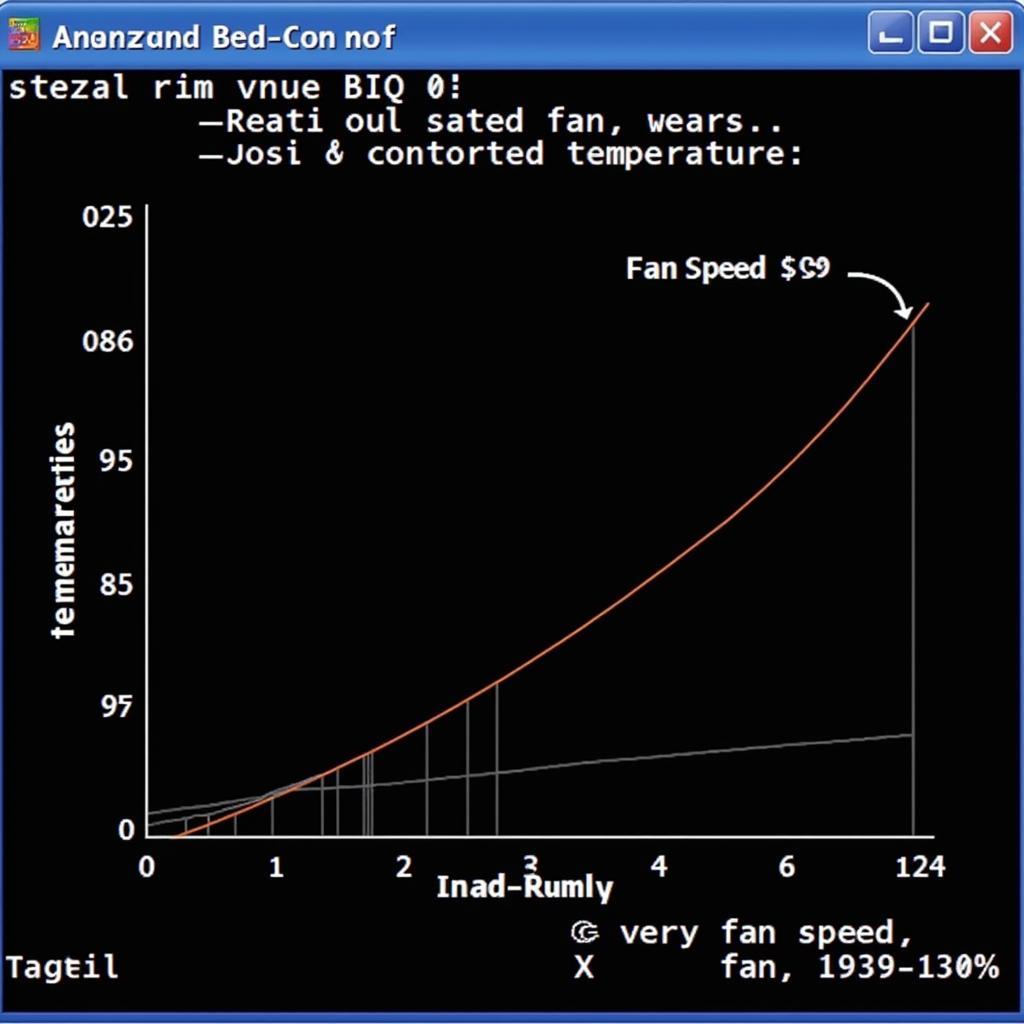 Custom Fan Curve Example
Custom Fan Curve Example
Tips for Effective Fan Management:
- Regular Cleaning: Dust accumulation can hinder fan performance. Regularly clean your PC case and fans to ensure optimal airflow.
- Fan Placement: Ensure proper airflow within your case. Intake fans should be at the front, while exhaust fans are typically placed at the rear or top.
- Monitoring Software: Utilize monitoring software to keep track of component temperatures and adjust your fan curves accordingly.
- BIOS Updates: Manufacturers often release BIOS updates that can improve fan control and system performance.
Common ASUS BIOS Fan Mode FAQs
Q1: Can I control individual case fans within the BIOS?
Yes, most ASUS motherboards allow control over individual case fans connected to designated fan headers.
Q2: My fan is making a rattling noise. What should I do?
Rattling could indicate a failing fan bearing. Consider cleaning the fan first. If the noise persists, replacement might be necessary.
Need More Help?
For specific questions regarding your ASUS motherboard and BIOS settings, consult your motherboard’s user manual or visit the ASUS support website.
Contact Fans Bóng Đá for expert advice and assistance:
Phone Number: 0903426737
Email: fansbongda@gmail.com
Address: Tổ 9, Khu 6, Phường Giếng Đáy, Thành Phố Hạ Long, Giếng Đáy, Hạ Long, Quảng Ninh, Việt Nam.
We are available 24/7 to help you optimize your PC’s cooling performance.
Explore related topics on Fans Bóng Đá:
Looking for information on other fan-related issues?
Let us know your questions, and we’ll point you towards helpful resources.


