Tagging someone on a fan page is a great way to increase engagement and reach a wider audience. When you tag someone, their followers will see your post in their notifications, giving you more exposure. This guide will walk you through the steps of tagging someone on various platforms, as well as provide some best practices to make sure your tags are effective.
Why Tag People on Your Fan Page?
Tagging users on your fan page isn’t just about being friendly; it’s a strategic move with several benefits:
- Increased Visibility: Tagged users’ followers see your content, expanding your reach beyond your immediate audience.
- Boosting Engagement: Tagged users are more likely to interact with your post, leading to more likes, comments, and shares.
- Building Relationships: Tagging relevant users can spark conversations and foster connections with potential customers or collaborators.
- Driving Traffic: Tags can lead users back to your page, increasing traffic and brand awareness.
How to Tag Someone on Facebook
Facebook remains a powerhouse for businesses and individuals alike. Here’s how to tag effectively:
- Start Your Post: Begin writing your post as you normally would.
- Type the “@” Symbol: This signals to Facebook that you’re about to tag someone.
- Start Typing the Name: As you type, a dropdown menu will appear with a list of people and pages that match your search.
- Select the Correct Profile: Click on the name of the person or page you want to tag.
- Finish and Publish: Continue writing your post and publish it when you’re ready.
Pro Tip: Be mindful of how often you tag someone. Over-tagging can be seen as spammy and deter engagement.
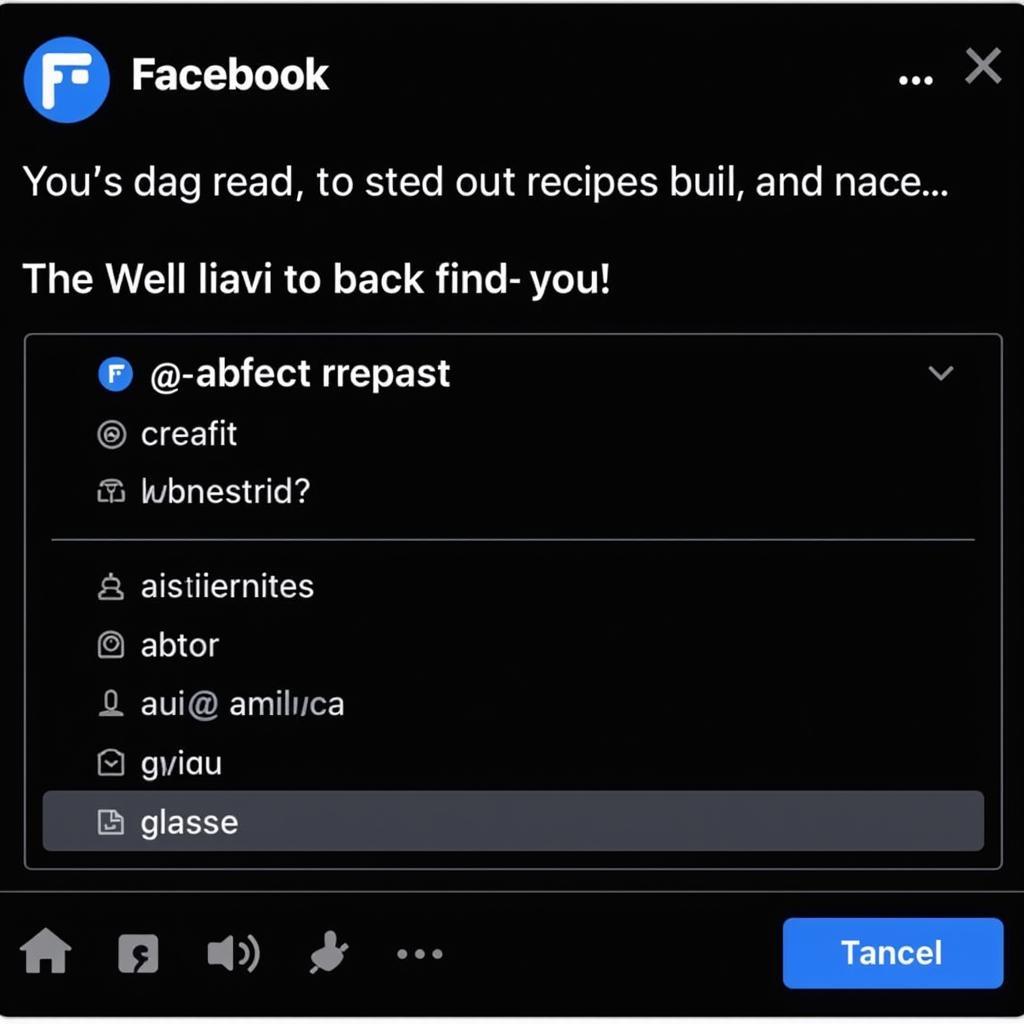 Example of Facebook Tagging
Example of Facebook Tagging
Tagging on Instagram: Maximizing Your Reach
Instagram, being a visual platform, relies heavily on connecting with others. Here’s how tagging works:
- Upload Your Photo or Video: Choose the content you want to share.
- Write Your Caption: Craft your caption as usual.
- Tag in the Photo: Tap on the photo or video itself.
- Tap “Tag People”: This option will appear at the bottom of the screen.
- Select the Area: Tap the area in the photo where the person you want to tag is located.
- Start Typing: A search bar will appear; start typing the username of the person you want to tag.
- Choose from the List: Select the correct user from the dropdown menu.
- Tag in the Caption (Optional): You can also tag someone directly in your caption by using the “@” symbol followed by their username.
- Share Your Post: Once you’re done tagging, share your post.
Remember: Instagram has a limit of 20 tags per post. Use them strategically!
Best Practices for Tagging
Regardless of the platform, keep these best practices in mind:
- Be Relevant: Only tag people who are relevant to your post.
- Don’t Overdo It: Tagging too many people can be annoying.
- Get Permission: If you’re tagging someone in a photo that you took, it’s always polite to ask their permission first.
- Engage Back: If someone tags you in a post, be sure to like, comment, or share it.
FAQs about Tagging on Fan Pages
Q1: Can I tag someone who doesn’t follow my page?
Yes, you can tag anyone on Facebook, regardless of whether or not they follow your page. However, they will need to have their privacy settings set to allow tags from public pages. On Instagram, you can tag anyone, but those who don’t follow you will see the tag in a separate “Requests” section.
Q2: What happens when I tag a business or brand?
When you tag a business or brand on Facebook, it notifies them, and your post may appear on their page if they choose to feature it. On Instagram, tagging a business works similarly, and they may even repost your content if they find it relevant.
Q3: Can I remove a tag?
Yes, both Facebook and Instagram allow you to remove tags from your own posts. You can also control who can tag you and review tags before they appear on your profile.
Need More Help with Your Fan Page?
Managing a successful fan page goes beyond tagging. For more tips, tools, and resources to enhance your online presence, contact us at:
Phone Number: 0903426737
Email: fansbongda@gmail.com
Address: Tổ 9, Khu 6, Phường Giếng Đáy, Thành Phố Hạ Long, Giếng Đáy, Hạ Long, Quảng Ninh, Việt Nam.
We offer 24/7 customer support to help you achieve your social media goals.


