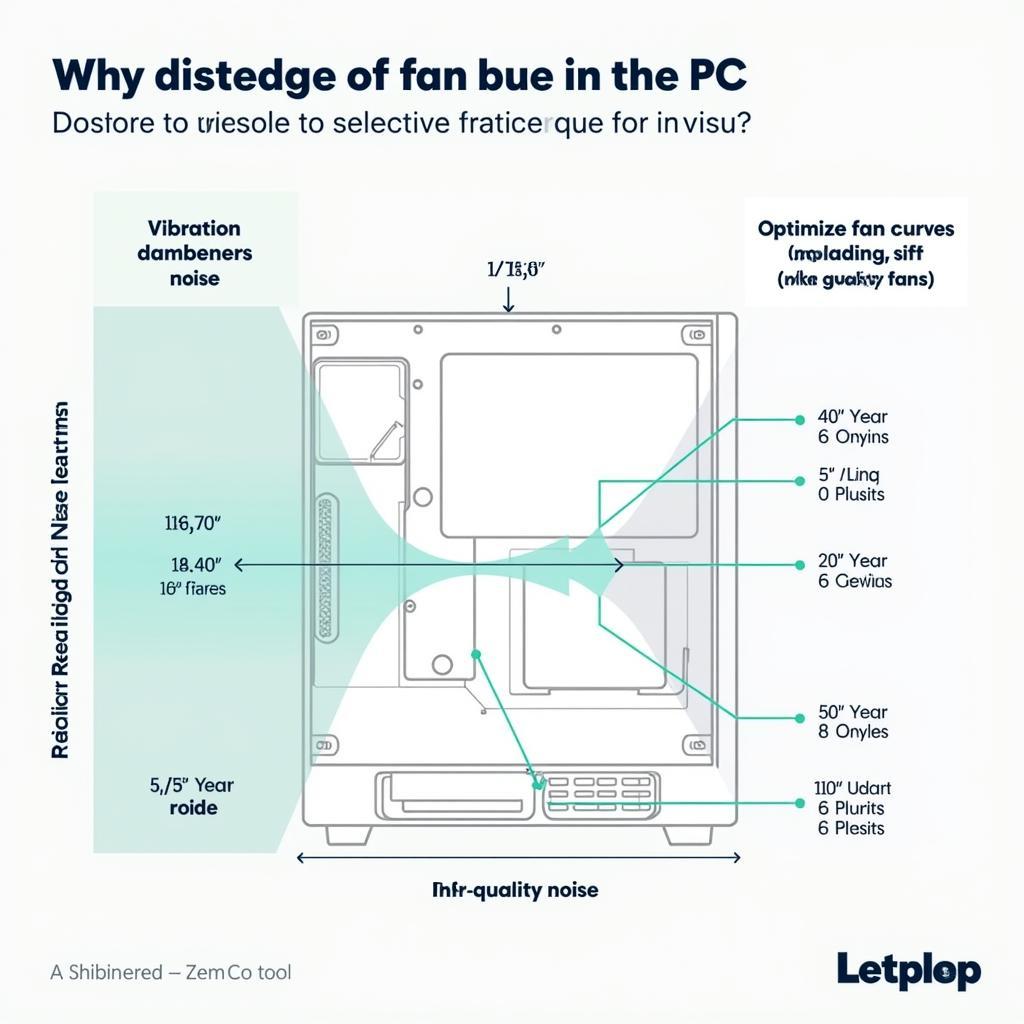Your laptop is making an annoying buzzing sound, but you’re sure it’s not the fan. This can be frustrating, especially when you’re trying to focus on work or enjoy a movie. Don’t worry, you’re not alone! This article will help you diagnose and potentially resolve the mysterious noises plaguing your laptop, even when the fan seems innocent.
Common Culprits When Laptop Noise Isn’t the Fan
While the fan is often the loudest component in a laptop, several other parts can generate noticeable noise. Let’s explore some of the most common culprits:
1. Hard Disk Drive (HDD)
Traditional HDDs use spinning platters and a moving arm to read and write data. If your laptop is equipped with an HDD, you might hear:
- Clicking or tapping: This could indicate a failing hard drive. Back up your data immediately if you hear these sounds, as the drive might be nearing its end.
- Whirring or grinding: This usually signifies a problem with the motor or bearings within the HDD.
Solution: Consider replacing the HDD with a Solid State Drive (SSD). SSDs are faster, quieter, and more durable, offering a significant performance boost and eliminating noise from moving parts.
2. Optical Drive
Though less common in modern laptops, optical drives (CD/DVD drives) can also produce noise, especially when:
- Reading or writing discs: You might hear spinning and whirring sounds as the drive accesses the disc.
- The drive is empty: A loose disc tray or worn-out drive can vibrate and create noise, especially when the laptop is on an uneven surface.
Solution: If you rarely use the optical drive, consider removing it to reduce potential noise. If you need to use a disc, ensure it’s properly seated in the tray and the tray is closed securely.
3. Speaker or Audio System Issues
Sometimes, the culprit behind the mysterious noise isn’t a mechanical component but rather the audio system itself. This can manifest as:
- Buzzing or whining tied to audio playback: The speakers might be experiencing interference, have loose connections, or be nearing the end of their lifespan.
- High-pitched noises: This could indicate a problem with the audio driver or the sound card.
Solution: Try updating or reinstalling your audio drivers. If the problem persists, try using headphones to isolate whether the noise originates from the speakers themselves. A failing speaker might require professional repair or replacement.
4. Coil Whine
Coil whine is a high-pitched, electronic squealing or buzzing sound that can originate from various components, including the:
- Power supply: This is a common source of coil whine, especially under heavy load.
- Graphics card: Demanding graphics processing can cause the graphics card’s coils to vibrate.
Solution: Coil whine can be tricky to eliminate entirely. Try these steps to potentially reduce the noise:
- Reduce the load on your laptop: Lowering the screen brightness, closing demanding applications, or using power-saving modes can help.
- Use a different power outlet: Electrical interference from the outlet could contribute to coil whine.
 Identifying Potential Coil Whine Sources
Identifying Potential Coil Whine Sources
Beyond Components: Other Noise Sources
If none of the above culprits seem responsible for the noise, consider these less common possibilities:
- Loose screws or components: Over time, screws within the laptop can become loose, causing vibrations and noise.
- External factors: Objects placed near the laptop, such as a phone or external hard drive, can resonate and amplify existing vibrations.
- Software issues: While rare, outdated drivers or conflicting software can sometimes contribute to unusual noises.
Troubleshooting Tips
If you’re still unsure about the source of the noise, follow these steps:
- Isolate the problem: Try to pinpoint when the noise occurs. Is it tied to specific applications, websites, or actions?
- Update drivers: Ensure all your drivers are up-to-date, especially audio, chipset, and graphics drivers.
- Check for updates: Keep your operating system and applications updated to rule out software-related issues.
- Clean your laptop: Dust and debris can accumulate inside the laptop, potentially causing vibrations or obstructing airflow.
- Seek professional help: If the noise persists and you can’t identify the source, it’s best to consult a qualified technician.
Laptop Noise Not Fan: FAQs
Q: Can a virus cause my laptop to make noise?
A: While extremely rare, certain malware can put a heavy load on your laptop’s components, potentially causing increased fan noise or other unusual sounds.
Q: Should I be concerned about a quiet clicking sound from my hard drive?
A: Occasional, faint clicking during normal operation can be normal for HDDs. However, loud, repetitive, or grinding noises often signal a problem.
Q: Can I replace the fan myself if it’s the source of the noise?
A: While possible, opening your laptop and replacing components yourself can void the warranty and potentially cause damage if not done correctly.
Need More Help?
Still struggling to silence that mysterious laptop noise? Contact our team at Phone Number: 0903426737, Email: [email protected], or visit us at Address: Group 9, Area 6, Gieng Day Ward, Ha Long City, Quang Ninh, Vietnam. Our 24/7 customer support is here to assist you.
You might also find these articles helpful:
Let us help you reclaim a peaceful and productive computing experience.