Want to add some personality and engagement to your Facebook fan page? GIFs are your secret weapon! These short, looping animations are perfect for conveying emotions, adding humor, and grabbing your audience’s attention in a flash. This guide will walk you through the process of posting a GIF on your Facebook fan page, step by step.
Finding the Perfect GIF for Your Facebook Fan Page
Before you can share a GIF, you need to find one! Luckily, there are tons of resources available:
- GIPHY: This is arguably the most popular GIF platform, boasting a vast library of searchable GIFs for every occasion.
- Tenor: Another great option, Tenor offers a similar experience to GIPHY, making it easy to find and share GIFs.
- Reddit: Dive into the many subreddits dedicated to GIFs (like r/gifs) for a treasure trove of user-uploaded content.
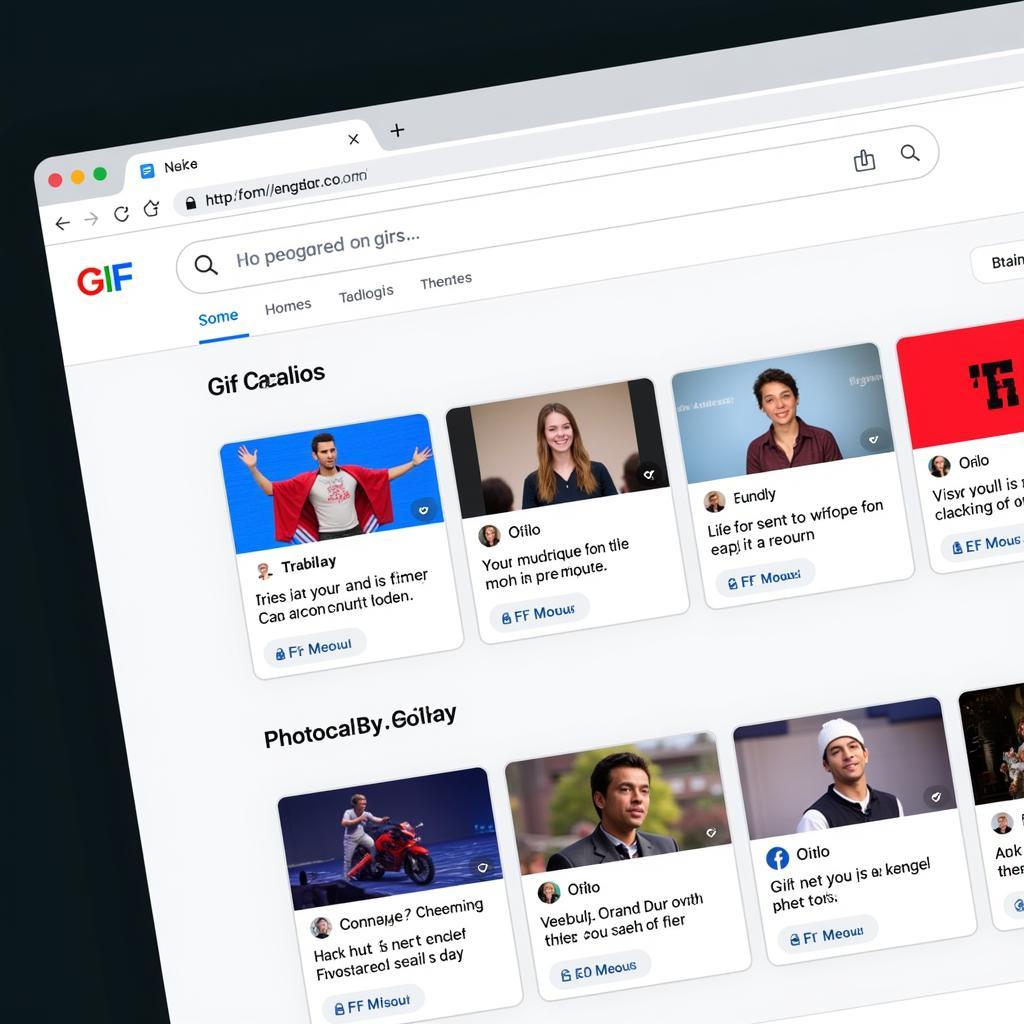 Searching for GIFs
Searching for GIFs
Posting a GIF Directly from a GIF Platform
Most GIF platforms make it incredibly simple to share directly to your Facebook fan page:
- Locate Your GIF: Use the platform’s search bar to find a GIF that aligns with your message or brand.
- Click “Share”: Once you’ve found the perfect GIF, look for a “Share” button.
- Select Facebook: Choose the option to share to Facebook. You might need to log in to your account.
- Choose Your Page: If you manage multiple Facebook pages, make sure to select the correct one.
- Add a Caption (Optional): Write a captivating caption to complement your GIF.
- Hit “Post”: That’s it! Your GIF will appear on your Facebook fan page.
Uploading a GIF from Your Computer
If you have a GIF saved to your computer, you can upload it directly:
- Go to Your Page: Navigate to your Facebook fan page.
- Click “Create Post”: As if you were about to write a regular text post.
- Select “Photo/Video”: Click on the icon for adding photos or videos.
- Choose Your GIF: Browse your computer files and select the GIF you want to post.
- Add a Caption (Optional): Just like before, add a caption if you’d like.
- Click “Post”: Your GIF will upload and appear on your page.
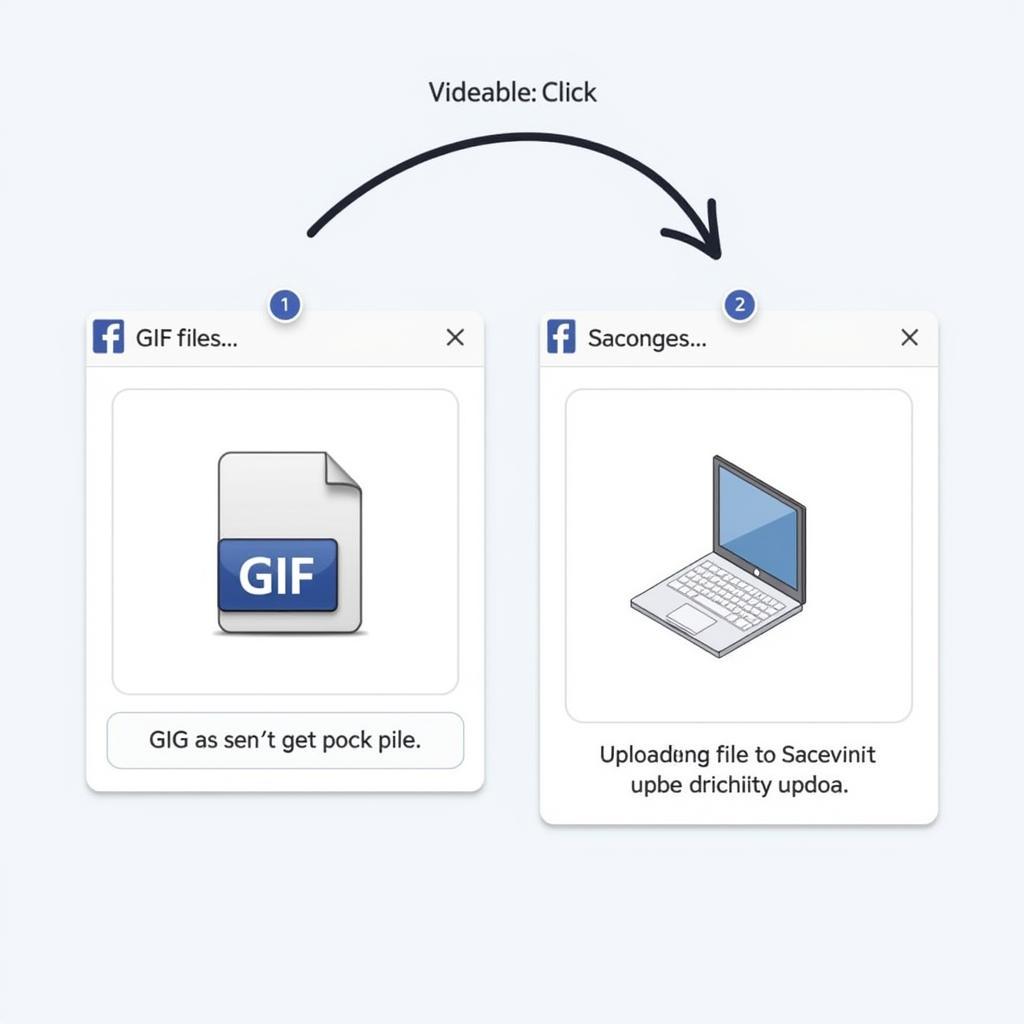 Uploading a GIF to Facebook
Uploading a GIF to Facebook
Tips for Using GIFs Effectively on Your Facebook Fan Page
- Keep it Relevant: Choose GIFs that resonate with your audience and align with your brand’s message.
- Don’t Overdo It: While GIFs are great, too many can be overwhelming. Use them sparingly for maximum impact.
- Consider Your Audience: What kind of humor or style resonates with your followers? Tailor your GIF choices accordingly.
Conclusion
Posting GIFs on your Facebook fan page is a fun and easy way to boost engagement and add some personality to your content. By following these simple steps, you’ll be sharing captivating GIFs in no time!


